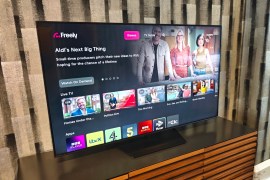How to master… Google Now
All the info you need to turn your phone into the world’s best digital butler
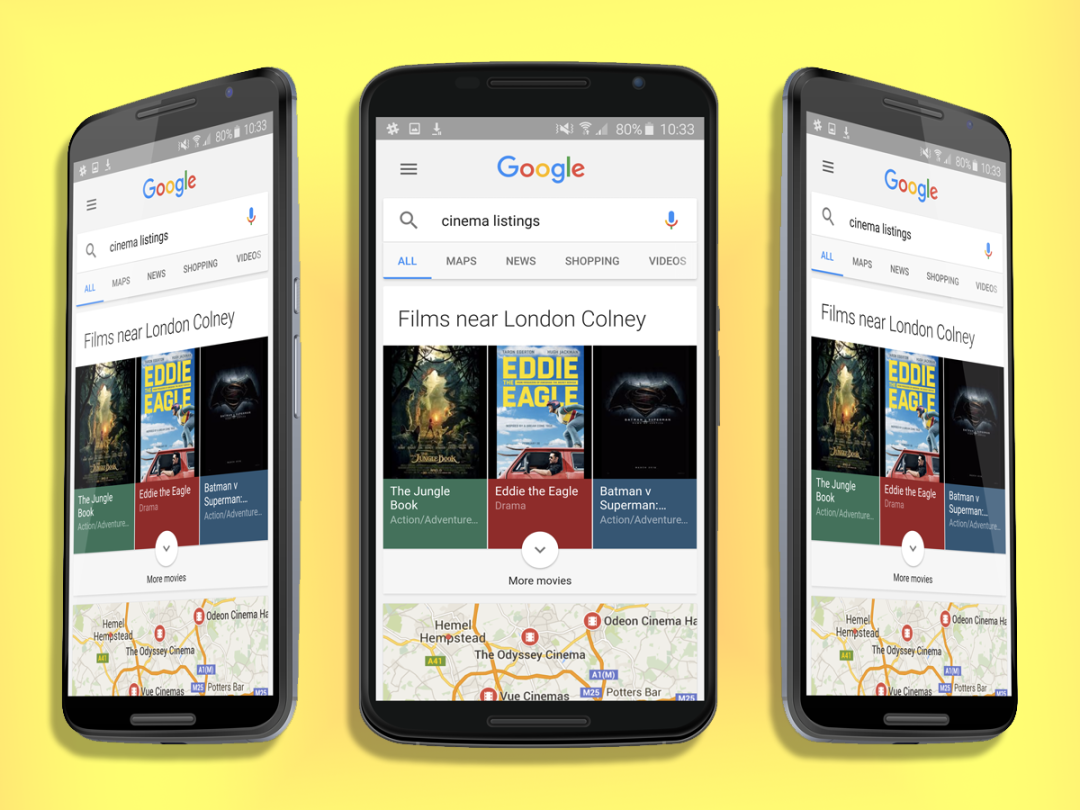
Unless you work for MI6, your smartphone is probably the most advanced piece of tech you own. From snapping selfies in tiki bars to navigating your way through the back alleys of Venice, there’s almost nothing it can’t handle.
If you’re rocking an Android handset then you’re probably familiar with Google Now, the tech giant’s digital voice assistant which is there to fulfil your every request 24/7, but chances are, you’re not using it to its full potential.
Google’s been a bit rubbish when it comes to actually showing off what Now can do, which is a shame, because it’s rather brilliant, and very powerful.
We’ve rounded up some of the most useful features below, starting off with a few easier commands before graduating to the super-search big leagues. Enjoy:
The Basics – 1. Master your day
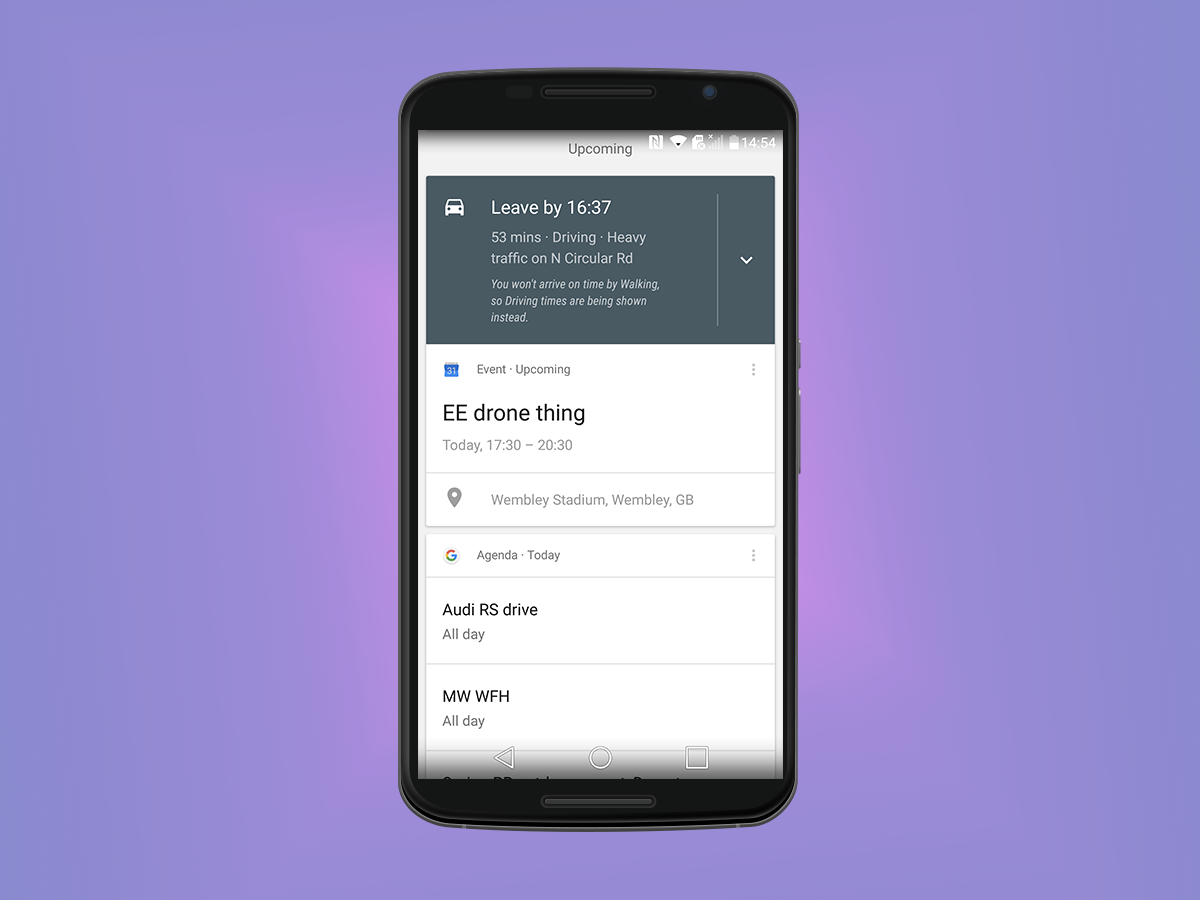
Let’s kick off with the basics. You drag yourself out of bed in the morning, bleary eyed and hating the world, without the foggiest idea of what life is meant to be throwing at you today.
Before you kick your brain into gear with a shower/coffee combo, just fire up Google Now and you should have a list of your agenda for the day, pulled in from your Google Calendar entries.
If you fancy seeing what you’ve got over the next few days then simply tap on the bottom to expand the cards.
2. Worthy weatherman
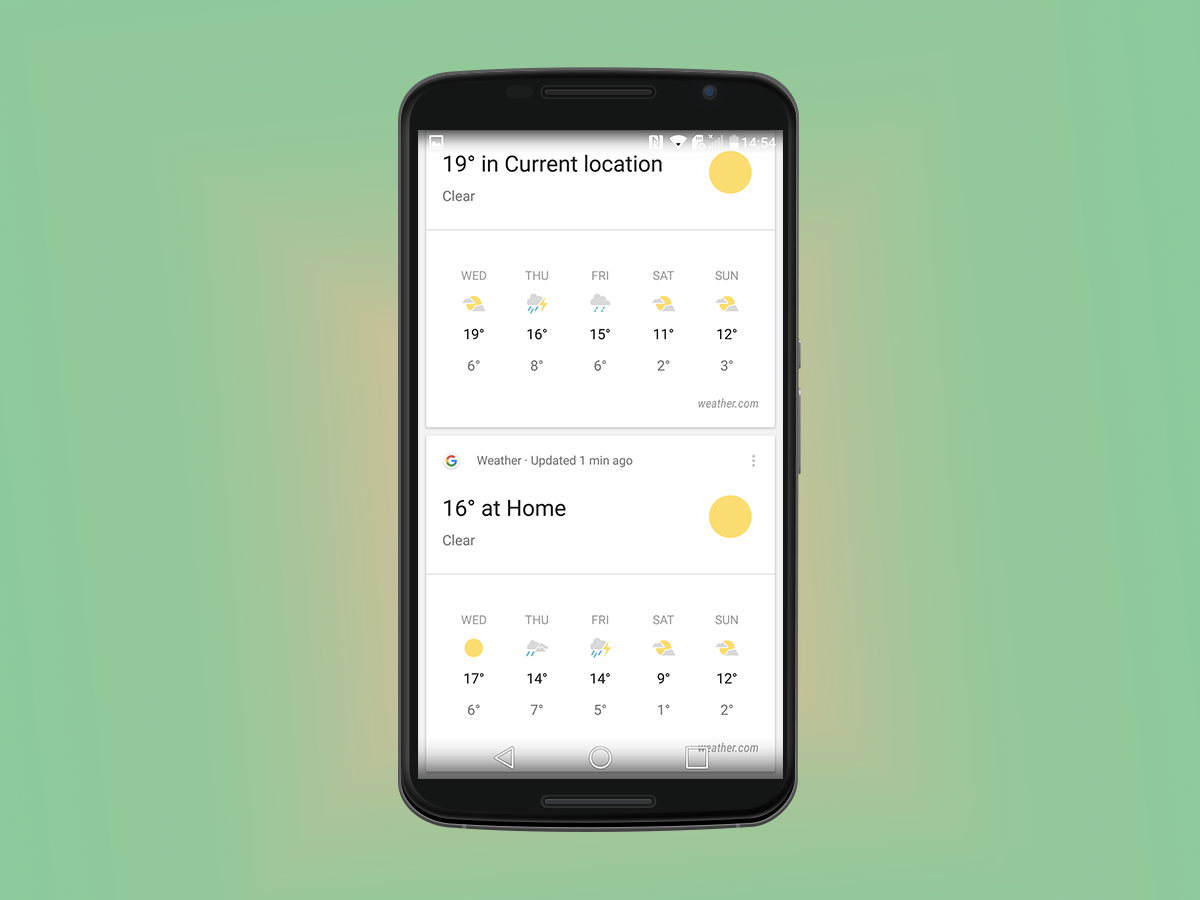
You might know what you’re doing with your day, but you sure as hell won’t know what to wear for it, thanks to the erratic British weather.
Thankfully Google Now automatically shows you the day’s forecast the instant you fire it up in the mornings, letting you plan ahead with your brolly and/or sunglasses as required.
You can also tap the weather card for a more detailed forecast, which lets you scroll through the hours of the day to see if there are any nasty wet surprises in store.
Read more › Hot to master… Google Photos
3. Wake me up inside
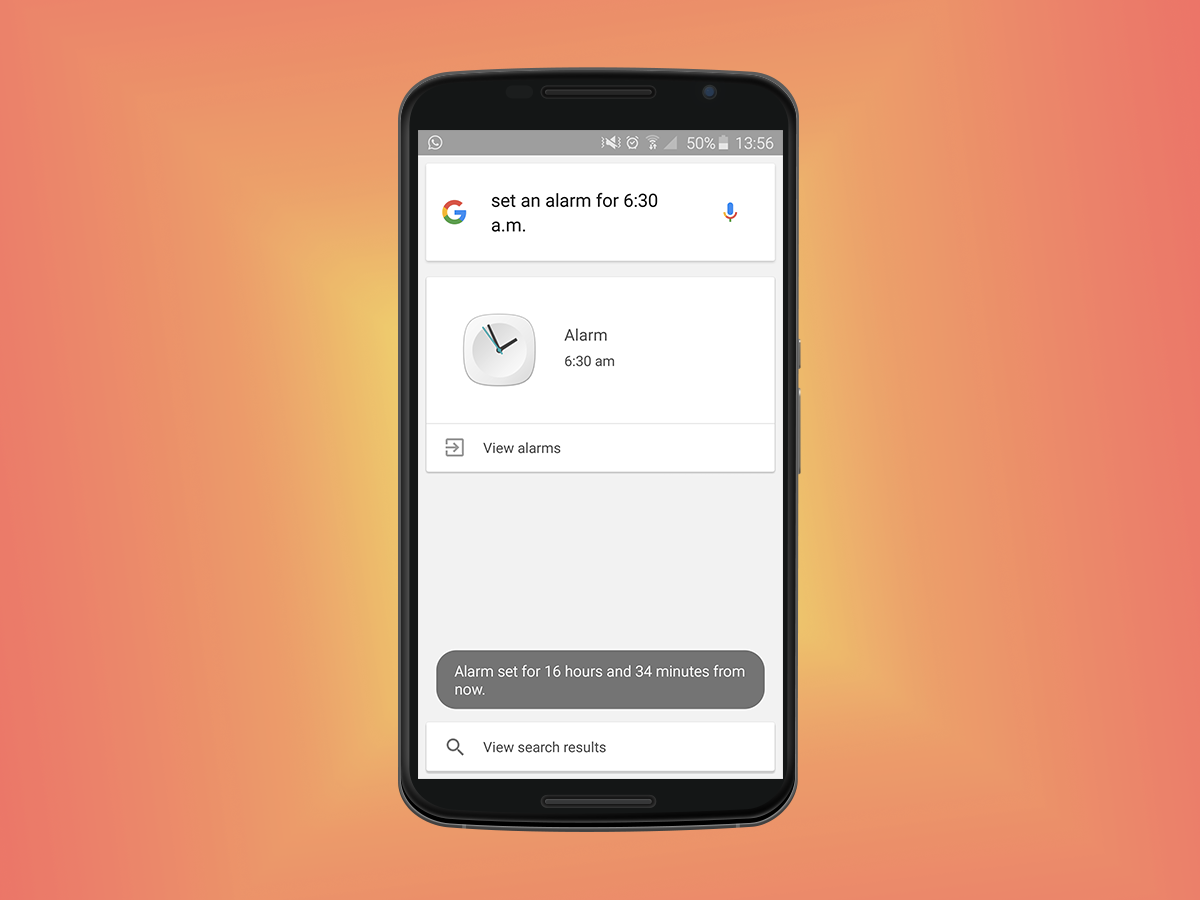
You won’t get as far as checking your schedule or planning for the weather if you never wake up in the first place.
Setting a recurring alarm on your phone is one way to make sure you get up on time, but if you’re often having to rise at different times, you can use Google Now to help kick you out of bed.
“Set an alarm for 6am” will, you guessed it, create an alarm for the next morning. You can also set a timer instead, which can come in particularly handy when cooking, or ensuring that you wake up from a well deserved nap.
4. Chat away
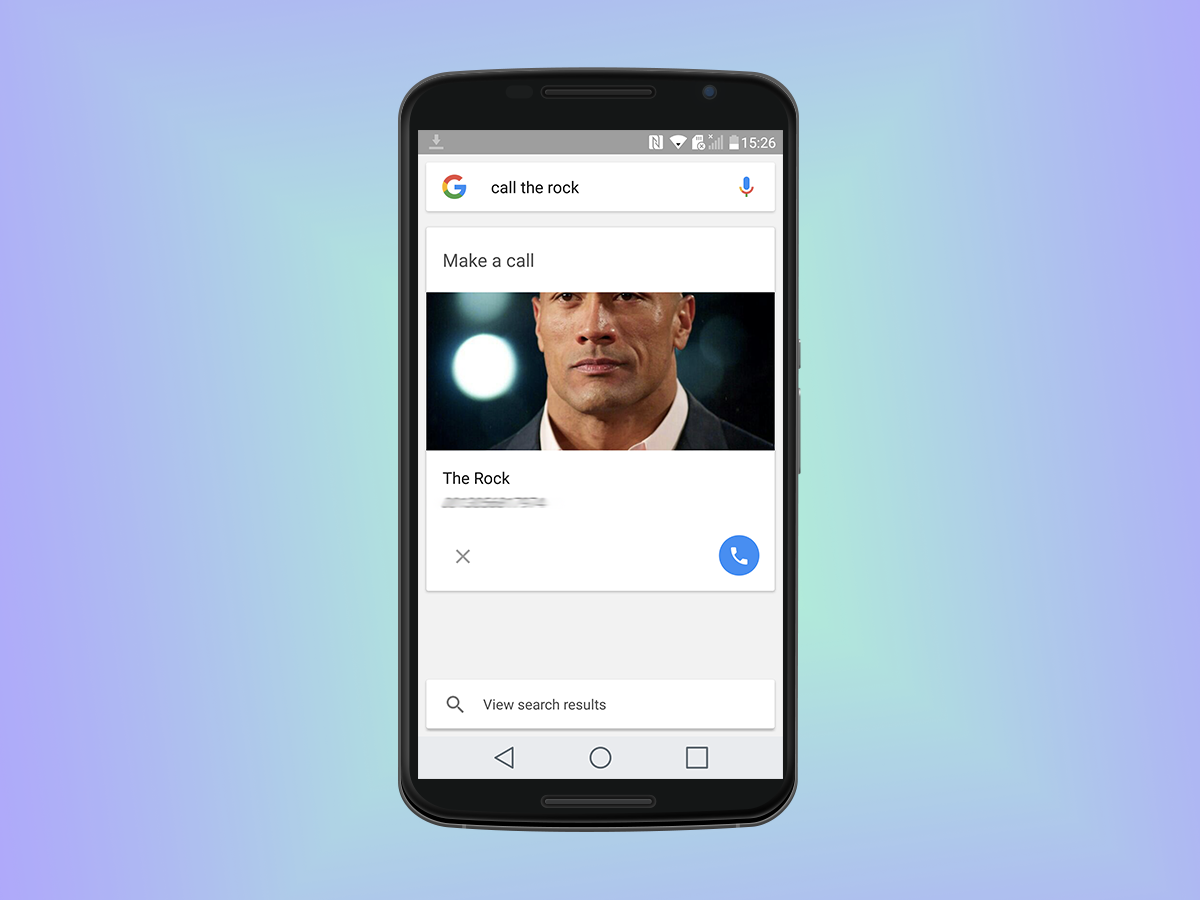
Google Now also comes in handy for composing and sending messages without faffing around with an onscreen keyboard.
Saying “Send an email to John” will bring up a list of all the John’s you have an email address for. Select the one you’re after, and you can type out an email instantly without having to fire up the Gmail app.
You can also use Google Now to call a contact (it is a phone after all), or send a text message.
5.Open Sesame
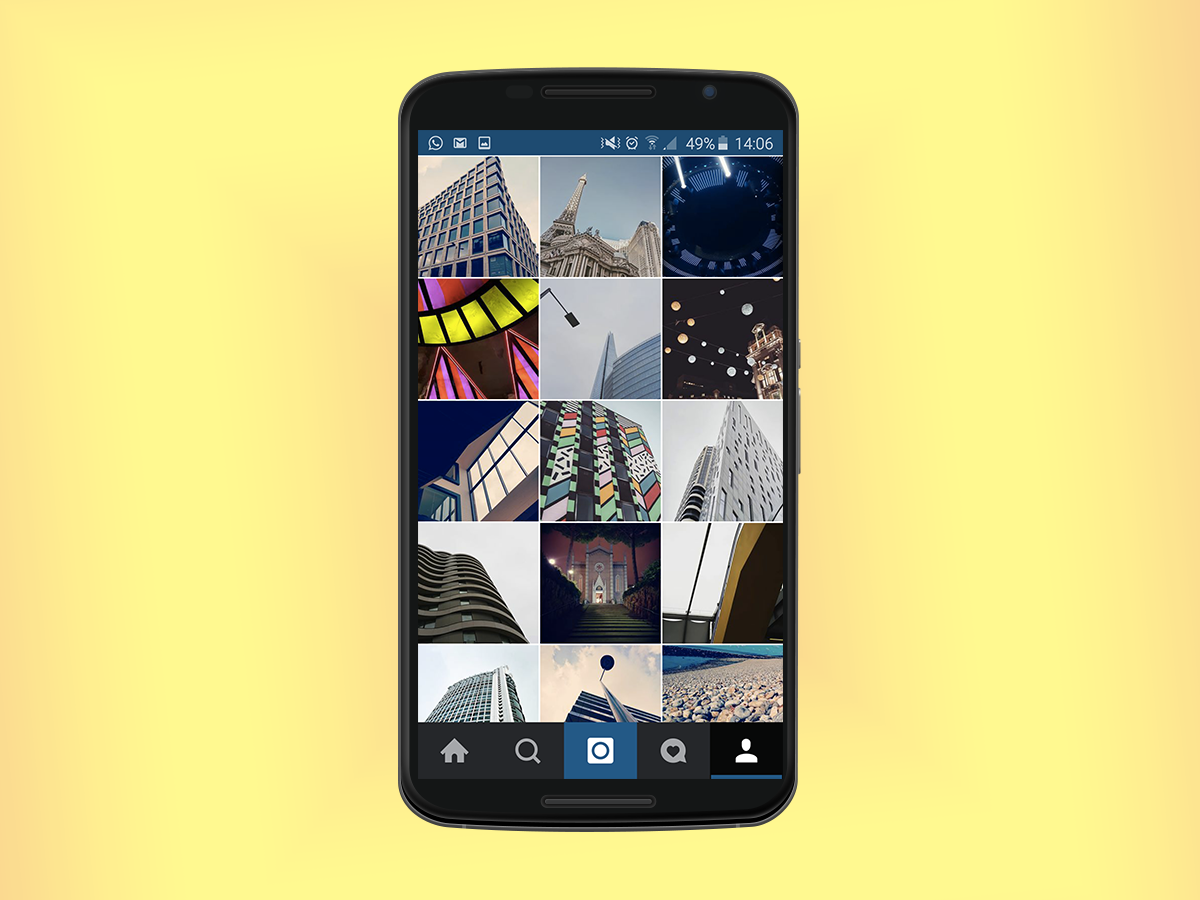
If you’ve got countless apps installed then you can use Google Now to save you from scrolling through pages and pages of confusing icons. “Open Instagram” will get get the job done in an instant ( as will "Go go gadget Instagram"), but the functionality extends to web pages as well.
You can also tell Google Now to play a particular song or album in your library, or start a run. Once you’ve embraced voice commands, you’ll wonder why you ever bothered with your fingers again.
6.Every little helps
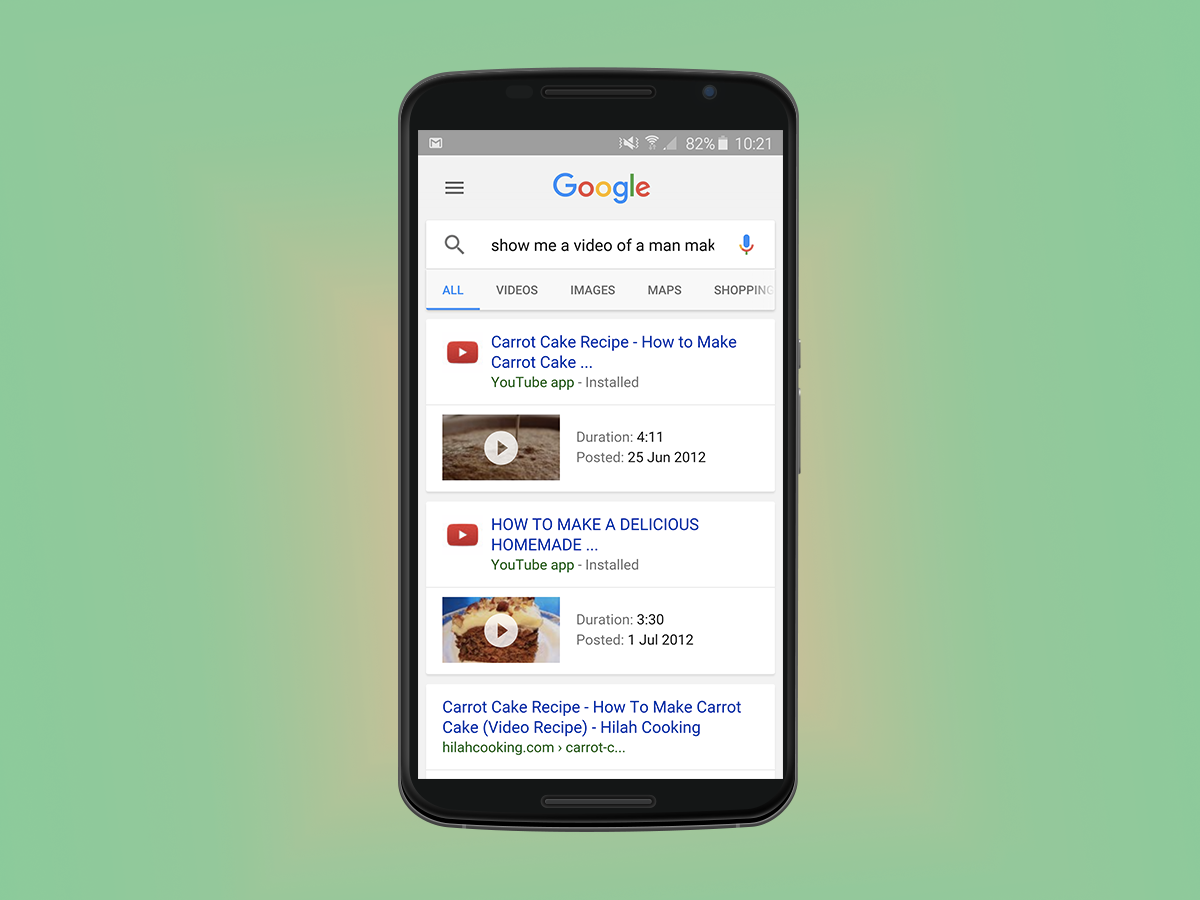
You can throw all manner of questions at Google Now if you’re at a loose end and need a little help.
“How to build a mud hut” will, for example, bring up a list of related videos, followed by relevant websites. You can also use Google Now to search for recipes, calories in food, and songs on Youtube.
Automation (Intermediate): 1. Listicles
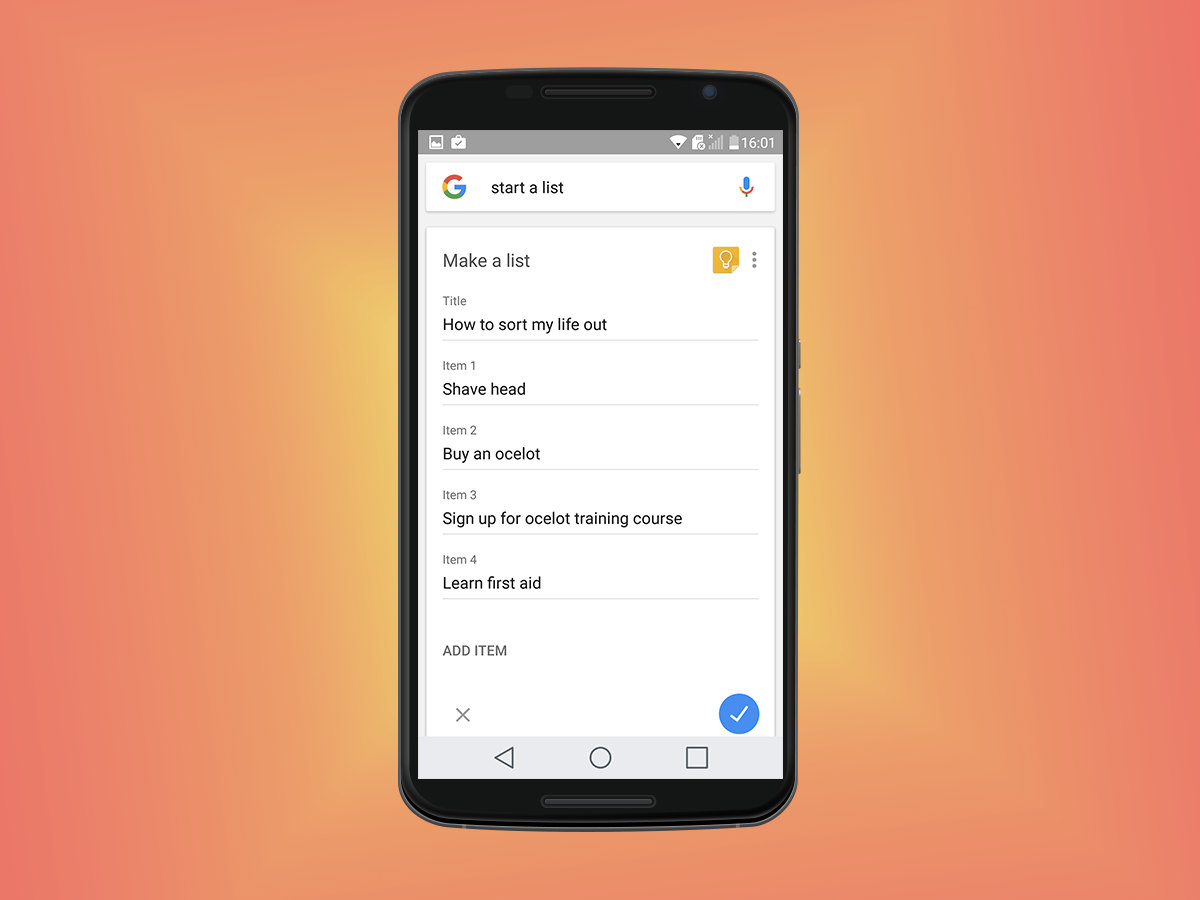
If you’re the kind of person that walks into your local Supermarket with the intention of grabbing the basics before walking out with a no-name TV and a bag of reduced charcoal, then you should probably consider Google Now’s instant list feature.
“Start a list” will kick things off, and of course you don’t have to limit yourself to shopping. Note: you’ll need to install Google Keep for the list feature to work.
2. Jog your memory
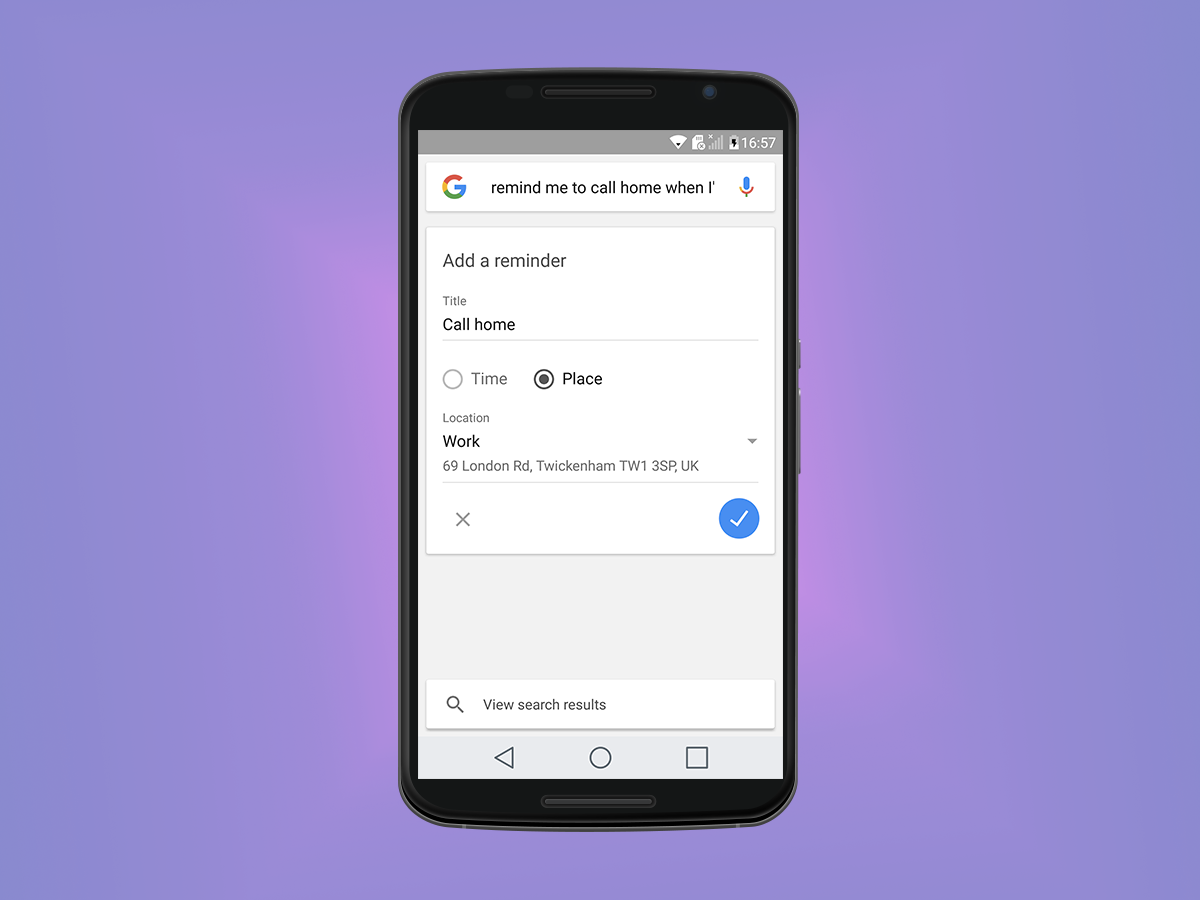
“OK Google, remind me to call Bruce tomorrow morning when I’m at Wayne Enterprises”.
Yep, you can use Google Now to remind you to do something in a specific location, not just at a certain time. You’ll need your location enabled of course, but once you’re in the right place you’ll be prompted with a card which will let you call or message someone at the press of a button.
3. Social butterfly
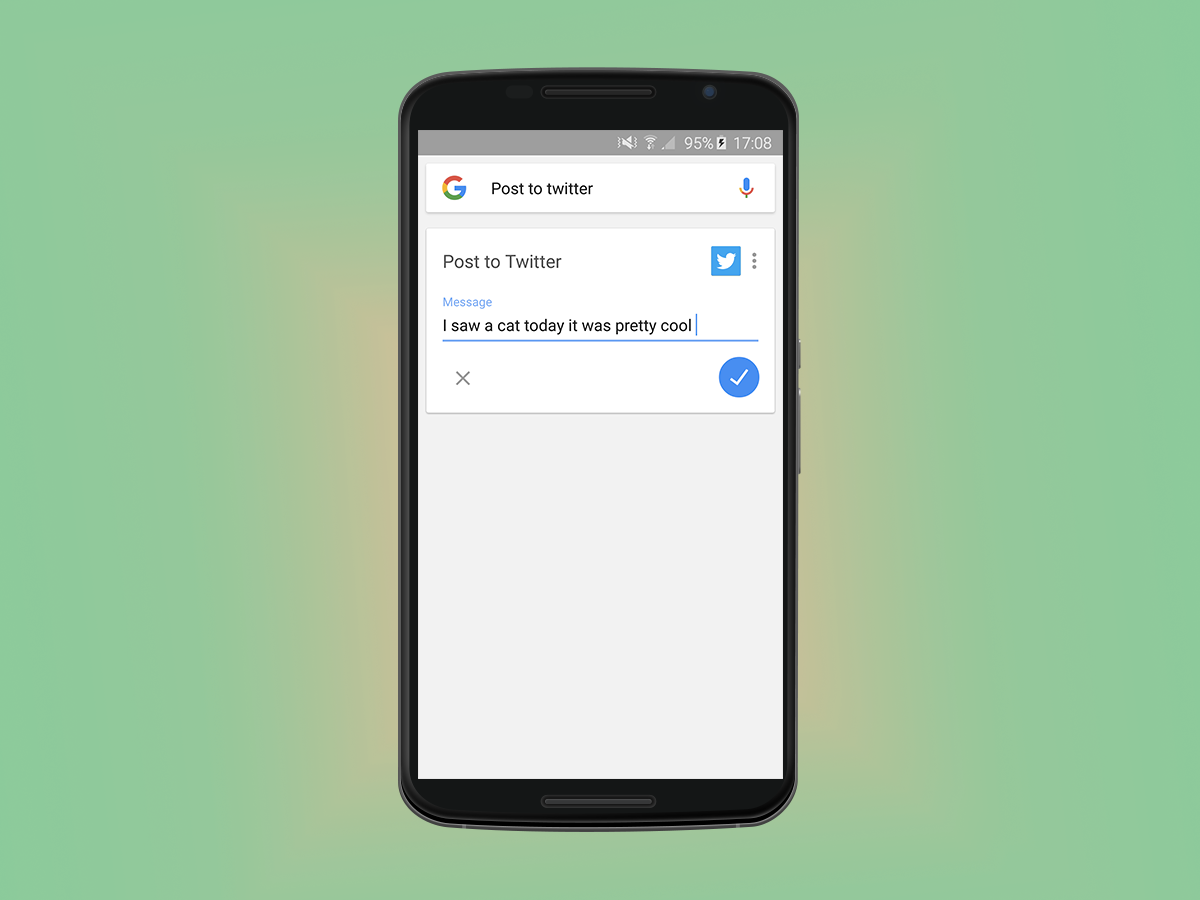
We know how it is. You’re having an absolute blast browsing some really dank memes on your laptop, but you still want the entire world to know about this rad tortoise shell cat you came across on your lunch time walk earlier. Now you can quickly tell all of Facebook and Twitter in an instant, without eating into your meme-browsing time.
“OK Google, post to Twitter/Facebook” brings up a card which lets you compose and send a new tweet or status update in an instant. Aaaaand back to the memes.
Media (Intermediate) – 1. Superstar DJ
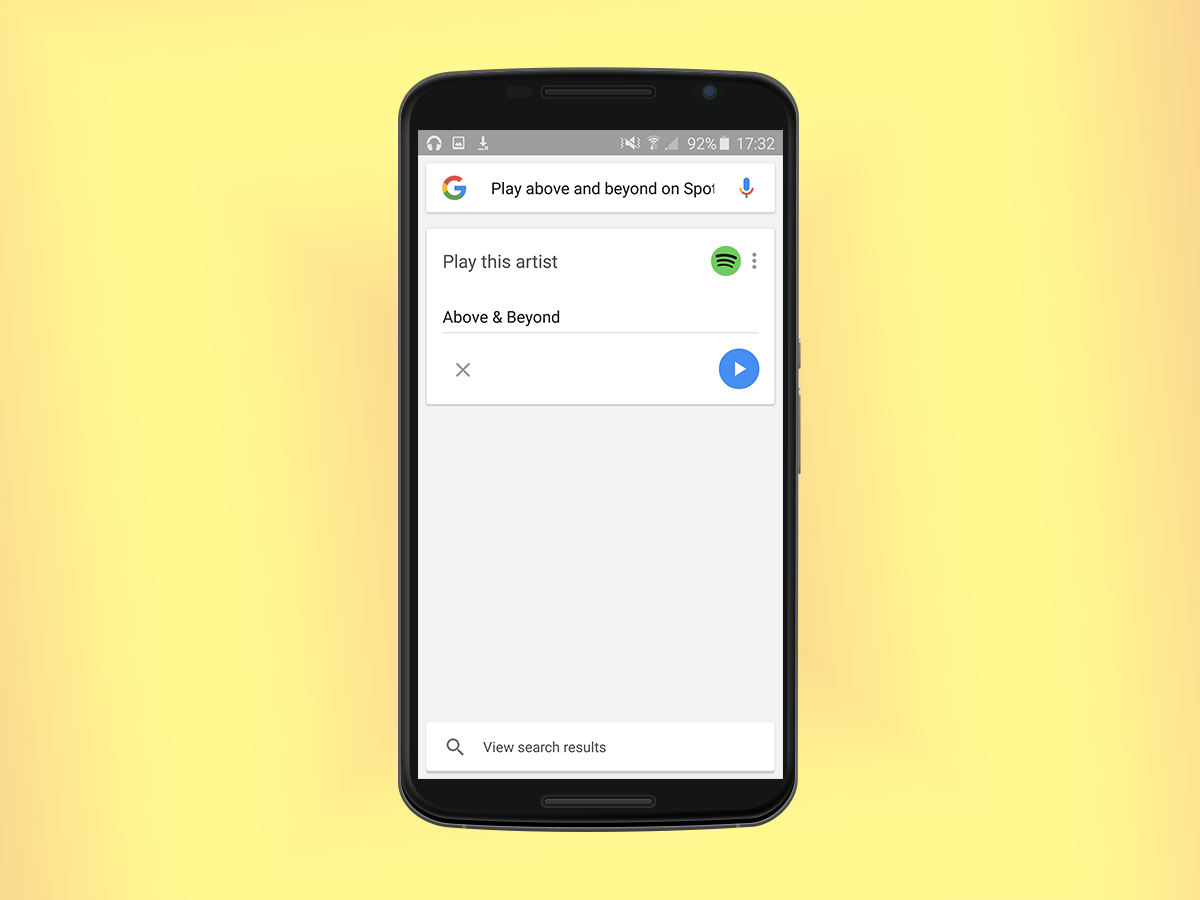
It’s been a long day. The air conditioning at the office was broken, the new intern spilt coffee on your new laptop, and your boss dumped you with work 15 minutes before end of play. Luckily you have just the solution as you begin your run back home in the downpour that’s just started:
“OK Google, play Last Resort by Papa Roach”
There, that’s better.
2. Game on
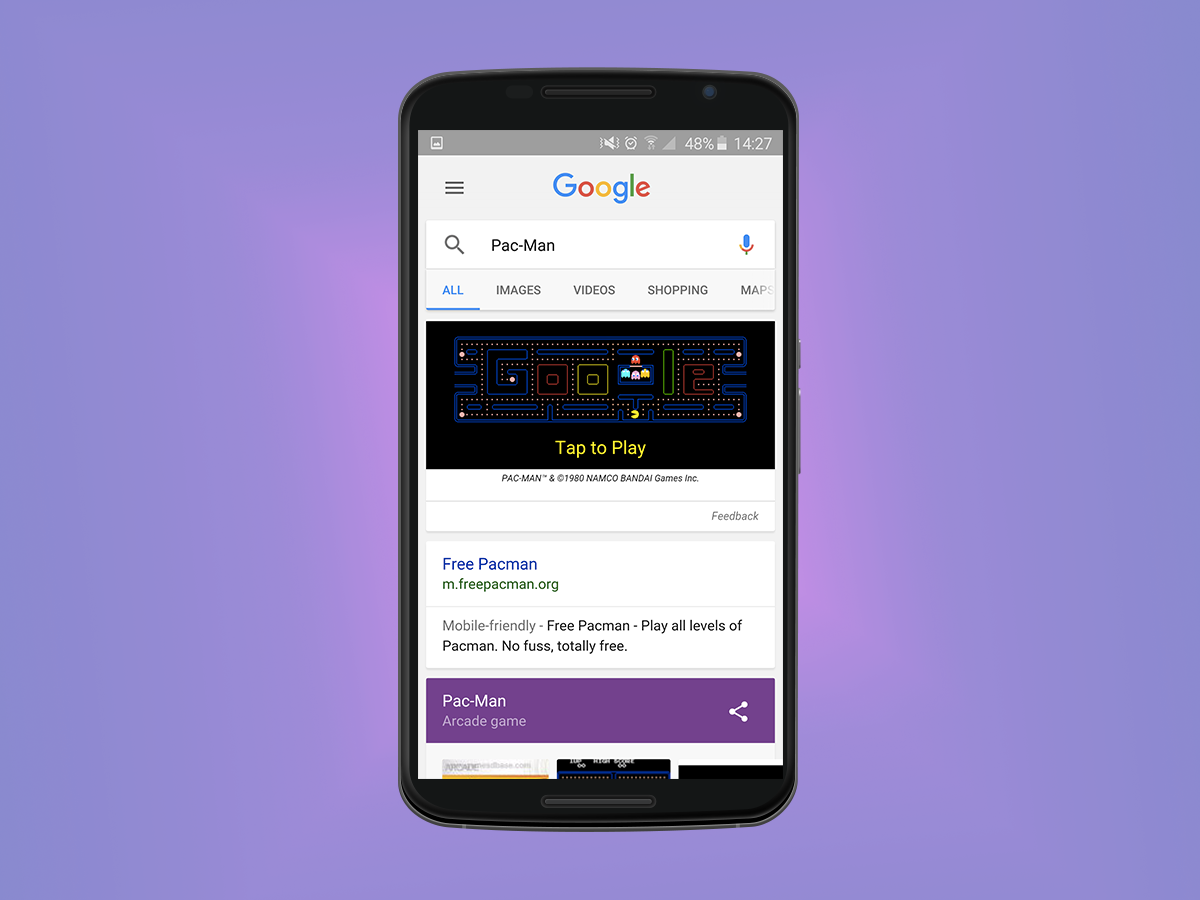
Google loves a good Easter egg, and so do we. The search giant’s website is full of hidden search terms that’ll bring up all sorts of fun animations and mini-games, some of which you can enjoy on your phone. Like Pac-Man. Maybe you’ve heard of it?
Tell Google Now to do a barrel roll, and you’ll be treated to a little spin too. Try and time it with a cartwheel, then wonder what you’re doing with your life, before asking it when the narwhal bacons for some good old-fashioned reddit cringe.
3. Grab the popcorn
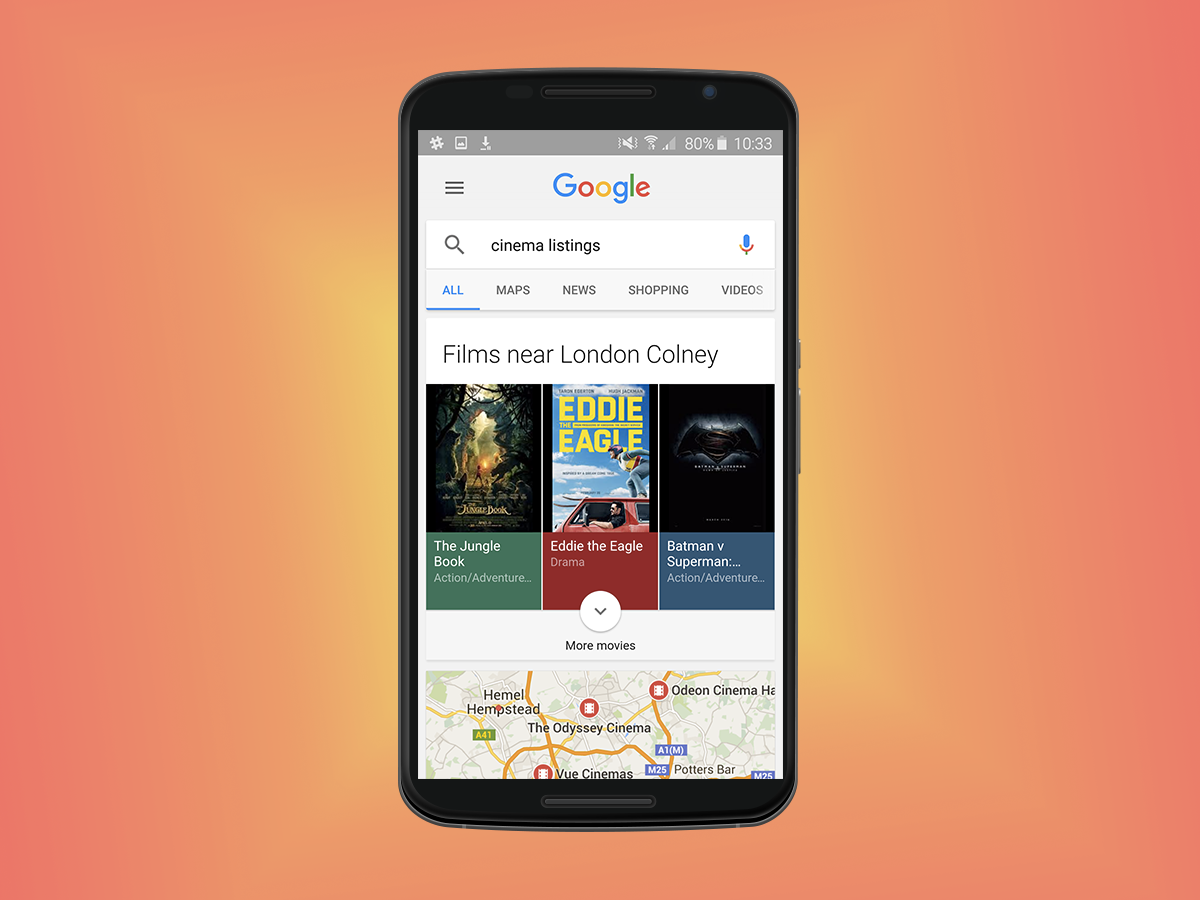
Google Now is a quick and easy way to ping up useful videos. You can ask it to show you a video of pretty much anything from a bloke showing off correct plastering form, to a carrot cake recipe or the best way to install a CPU in a motherboard. If you can think of it, it chances are it probably exists.
It’s also great for watching new movie trailers and, of course, finding out where the nearest cinema is, along with the screening times.
Travel (Expert) – 1. Photo wizard
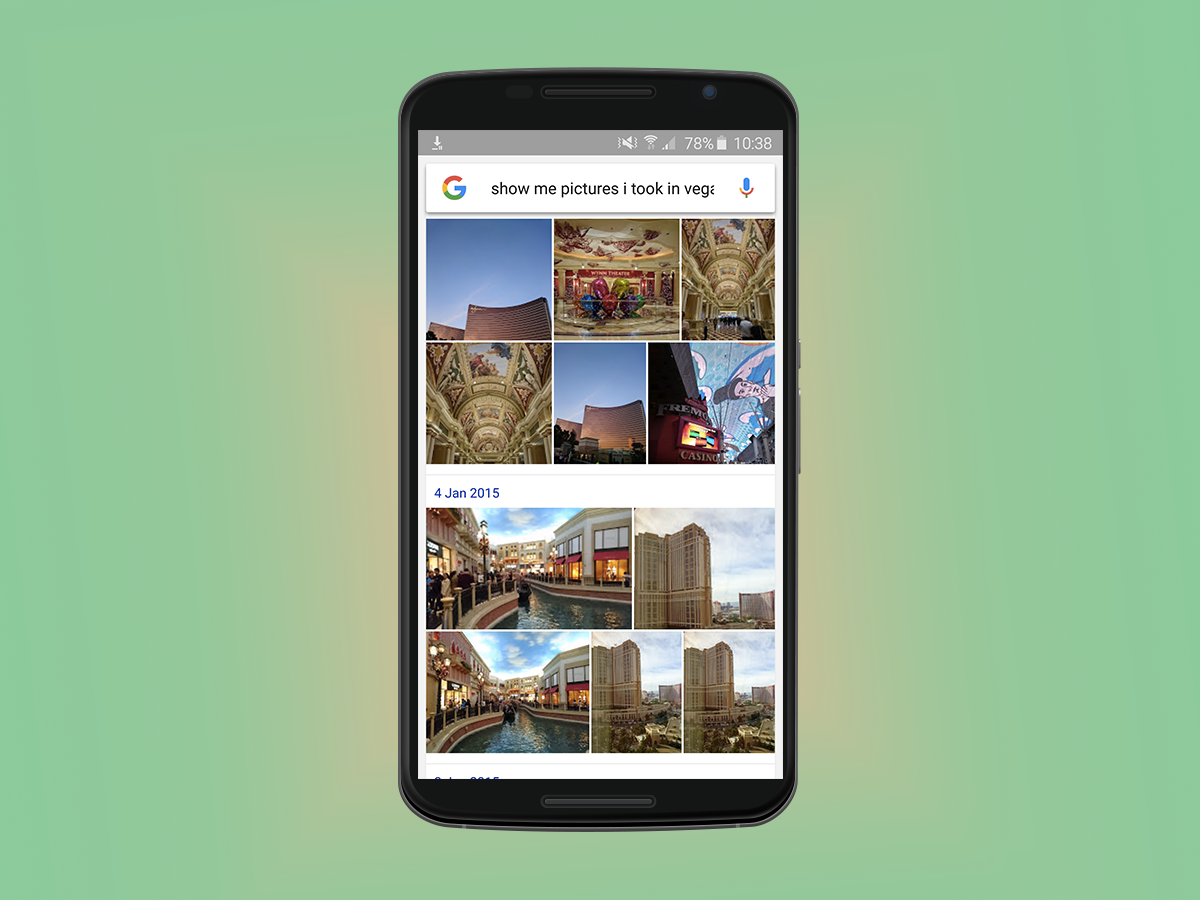
If you’re a keen photographer, chances are you’ve got thousands of photos backed up to Google Photos. Scrolling through them all to find your holiday snaps from a few years ago can be a bit of a pain, but this is Google we’re talking about, which means there’s a simple, elegant solution.
“Show me photos that I took in Vegas”, for example, will bring up, well, all the photos that you took in Vegas. Yes, even those ones, from that one Woo Woo-fuelled night. You have been warned.
2. Master navigator
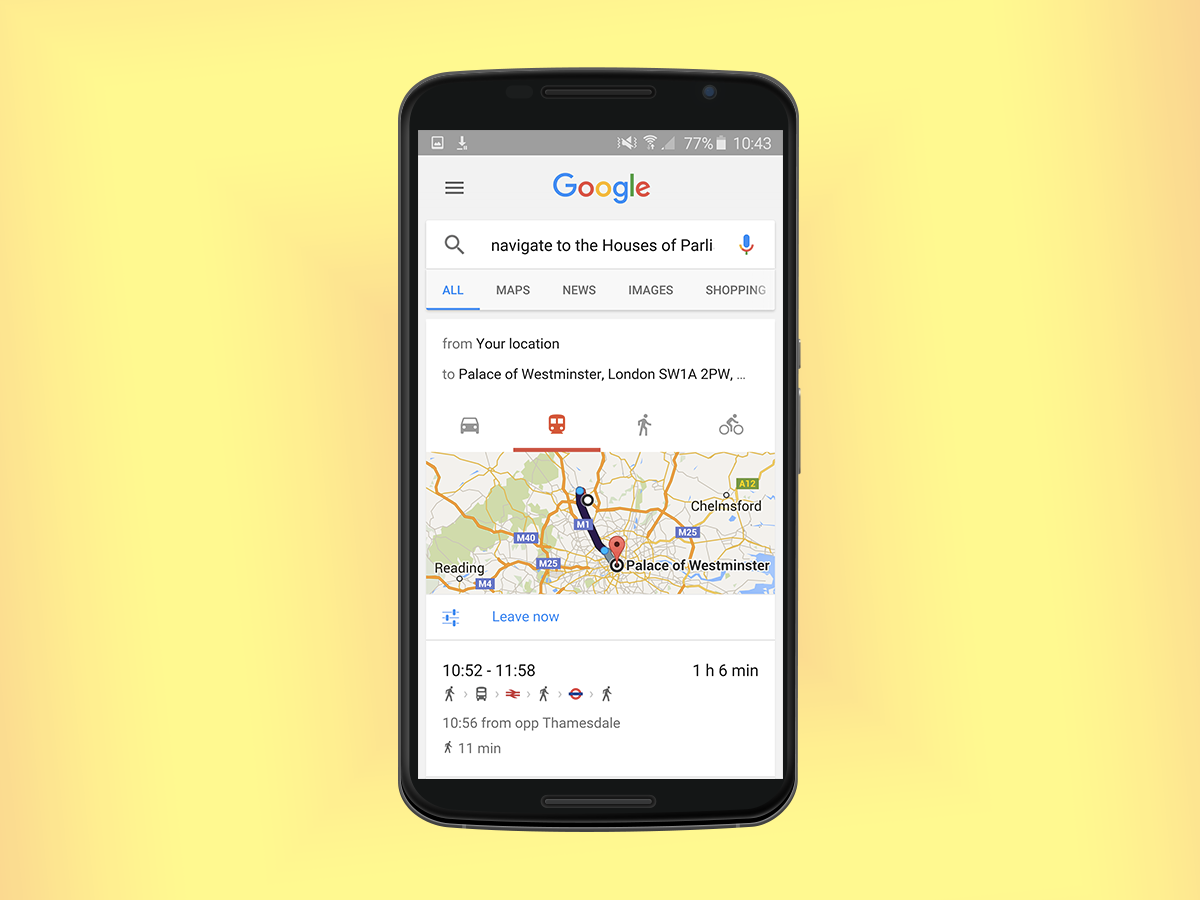
If your internal compass is frazzled and you’re forever taking a wrong turning or getting lost, then you’ll already know how much of a life saver Google Maps can be.
Google Now can help speed up the process though, simply by asking it to navigate to a destination, via the transport method of your choice:
“OK Google, navigate to Mordor by walking”.
3. Pretty fly for a Now guy
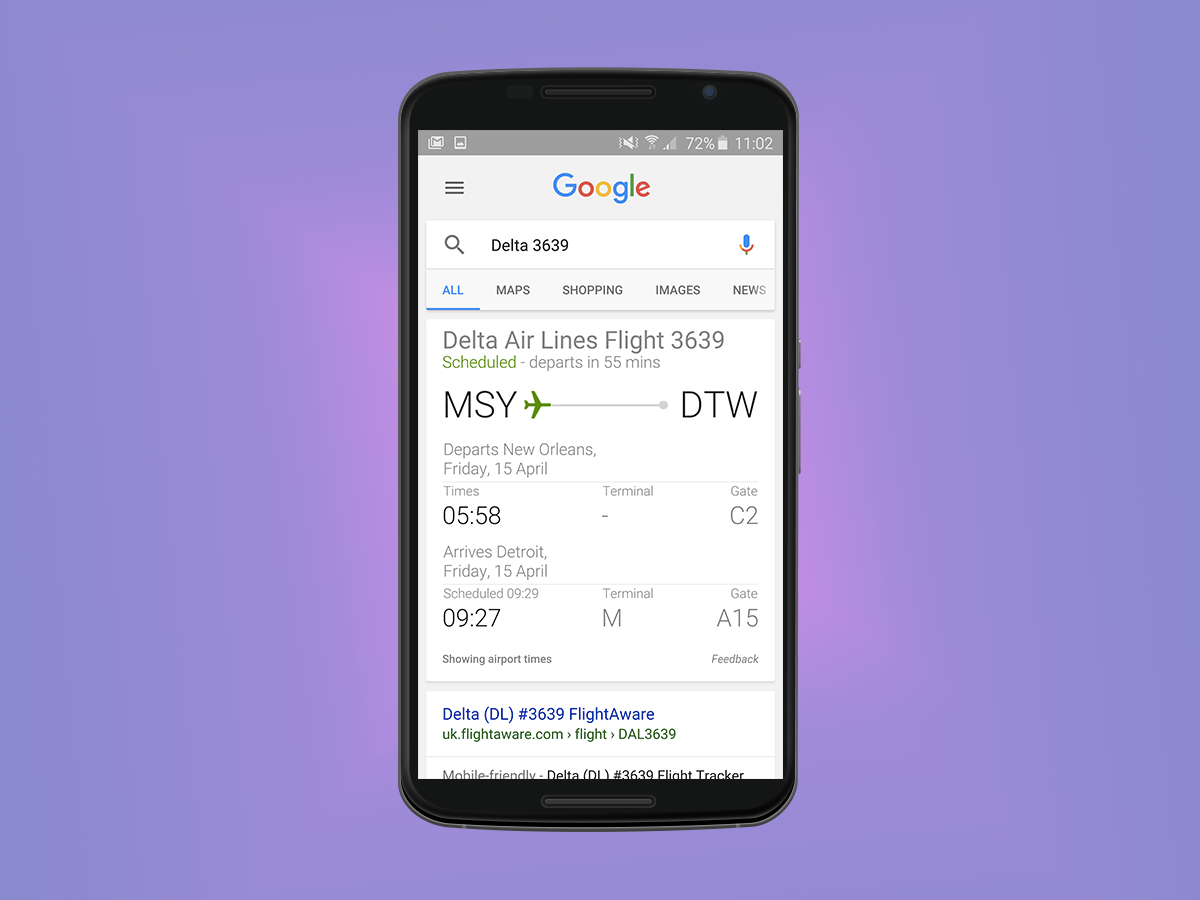
If you travel a lot then Google Now’s flight info card is the quickest, easiest way to make sure everything’s on track. If you’ve received flight confirmations through Gmail then it’ll cleverly bring up the information automatically (it does the same for packages too).
If you haven’t got Gmail, or simply want to check the information and status of someone else’s flight, just type in their flight number, and away you go.
Super-search (Expert) – 1.Goggle Box
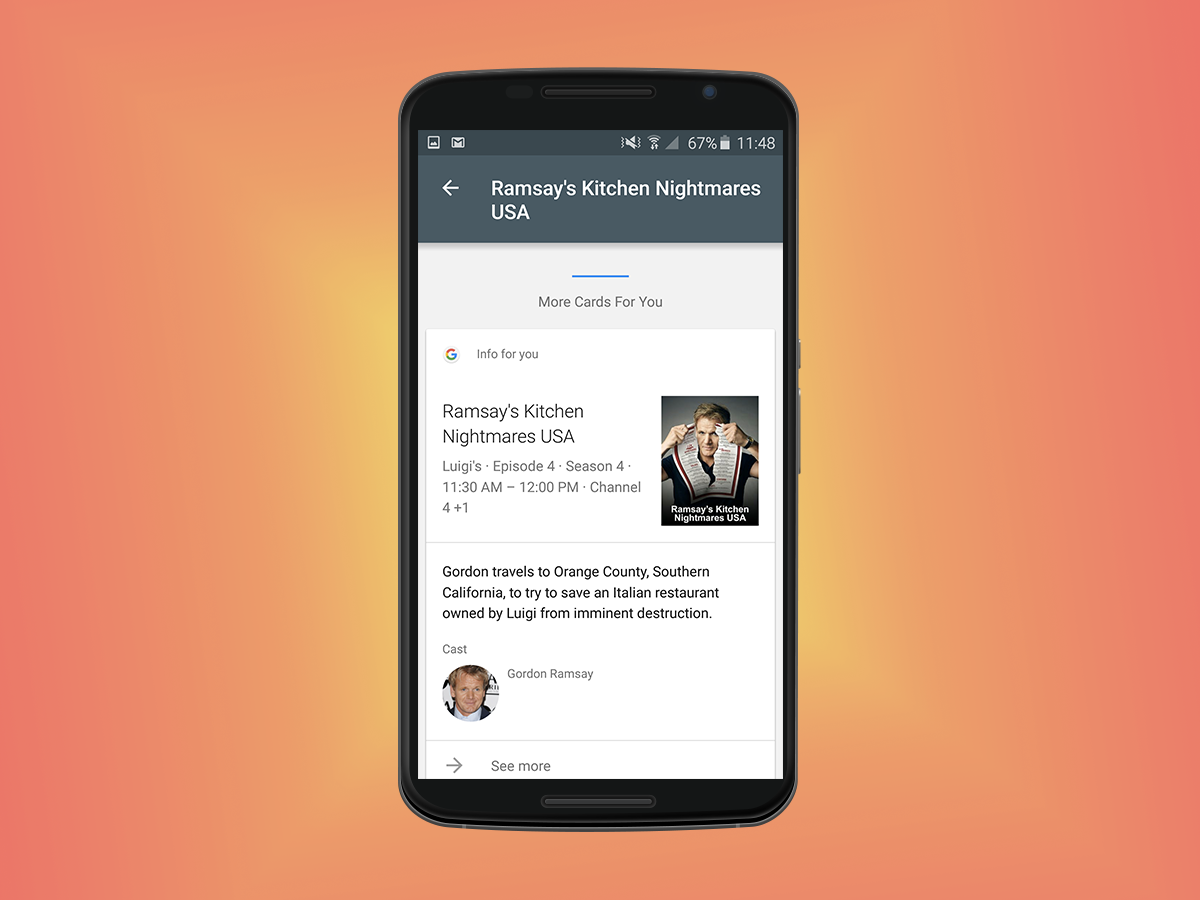
If you’ve got a swanky smart TV on the same Wi-Fi network as your smartphone, then a ‘Watching Live TV?’ card should automatically appear. Tapping it will detect what TV show you’re currently watching, serving up extra information on it including a synopsis and the cast.
Don’t have a smart TV? No problem. “OK Google, listen to TV” is all you need. We have no idea what witchcraft Google uses, but it’s impressively accurate. Just a few pots and pans banging together is enough to accurately detect Gordon Ramsey’s Kitchen Nightmares.
2. Sift through the noise
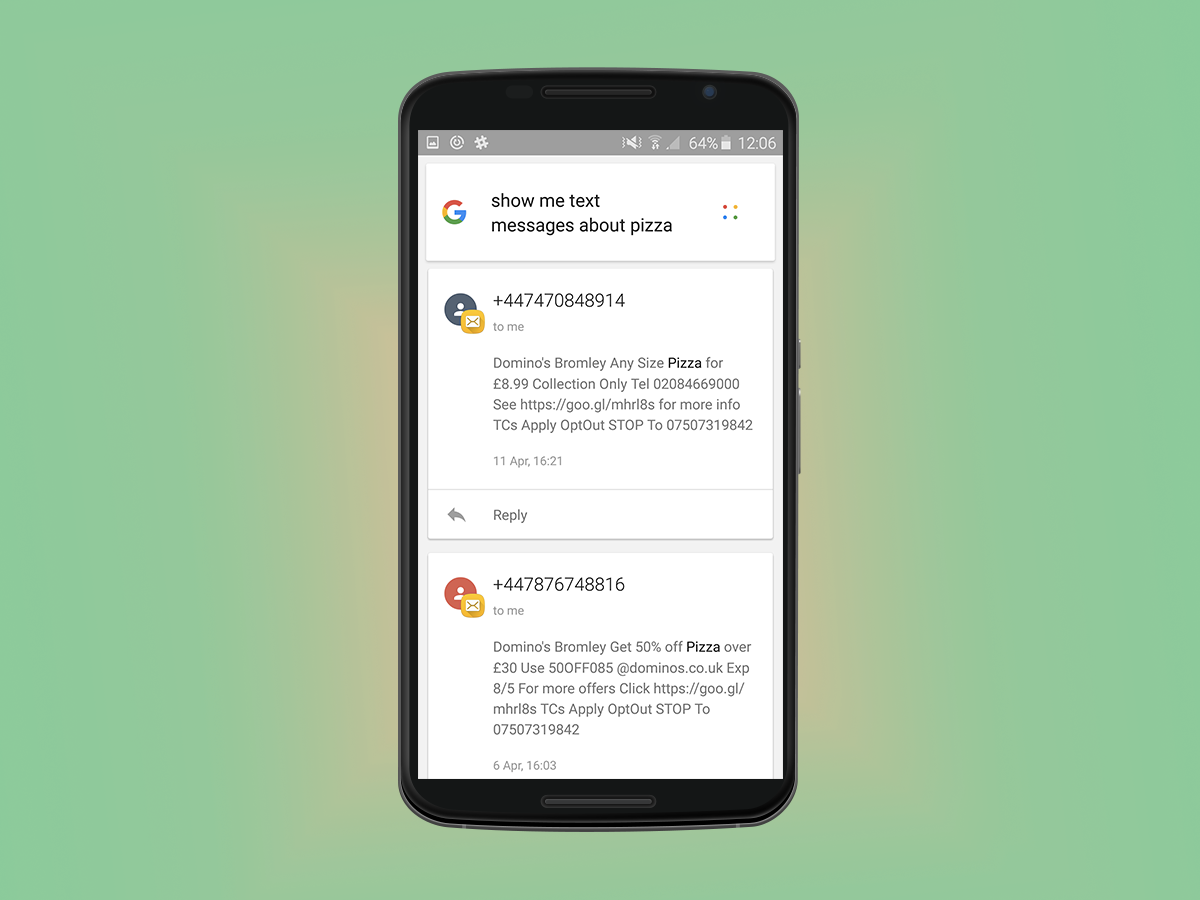
If you’re bombarded with hundreds of emails and texts weekly (or even daily) then it can be a right pain trying to find anything important.
Google Now is actually clever enough to sift through it all, and find relevant information in an instant. Asking it to show you messages about pizza to remember what your mate’s order was, for example, is far quicker than scrolling through your pointless (but hilarious) bants. Oh, and it’ll even read all relevant messages out to you too.
3. Good news everyone
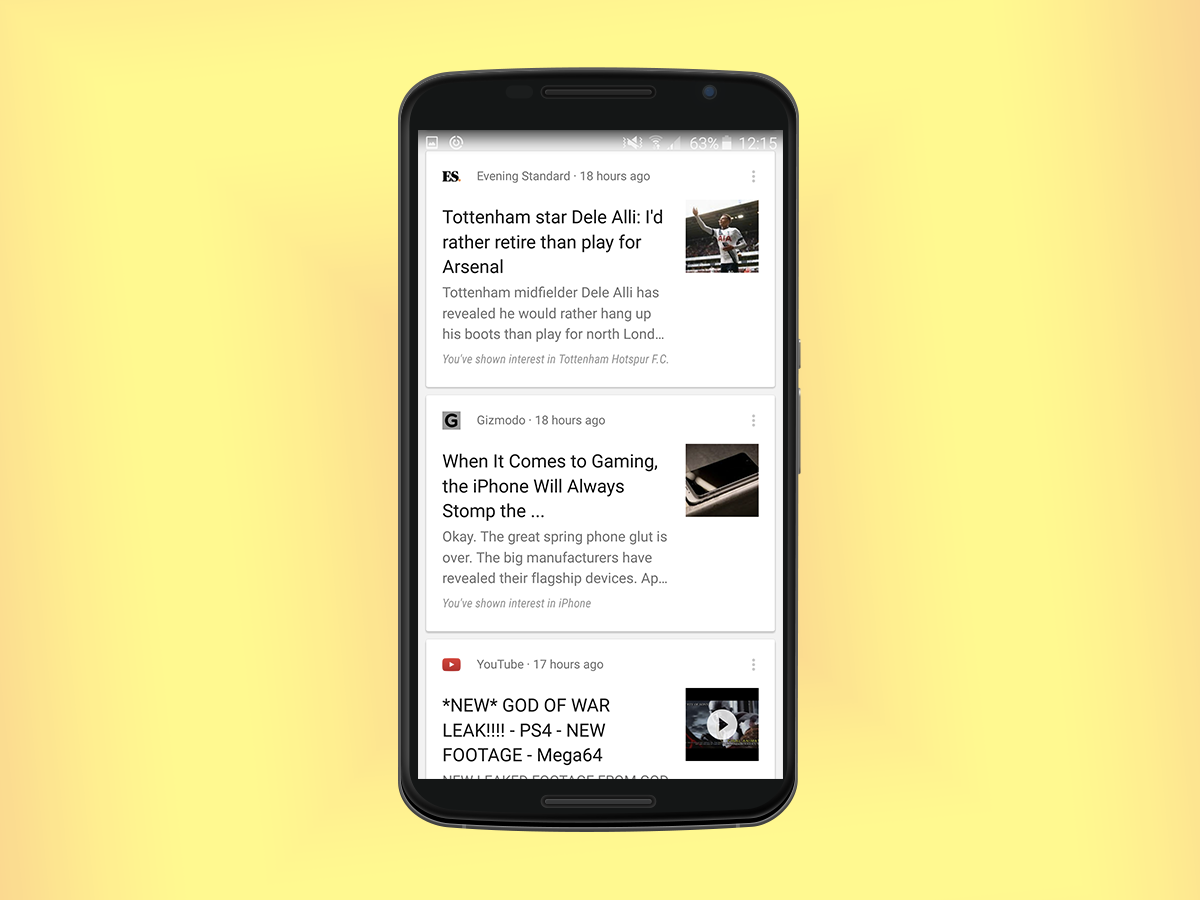
Google Now is clever enough to know what news you’re interested in, serving up fresh cards on a daily basis in areas like sport, tech and politics. If you’re not seeing any news cards then open up the settings menu and hit Customise, and make sure your favourite team and the option to receive new stories is selected.
Over time you can use the Customise menu to filter out things you’re no longer interested in, like wrestling, Pogs, and Saved by the Bell reruns.