Windows 10 Fall Creators Update: 10 of the best new features
Mixed reality, refreshed looks, eye control, and plenty other sweet tweaks
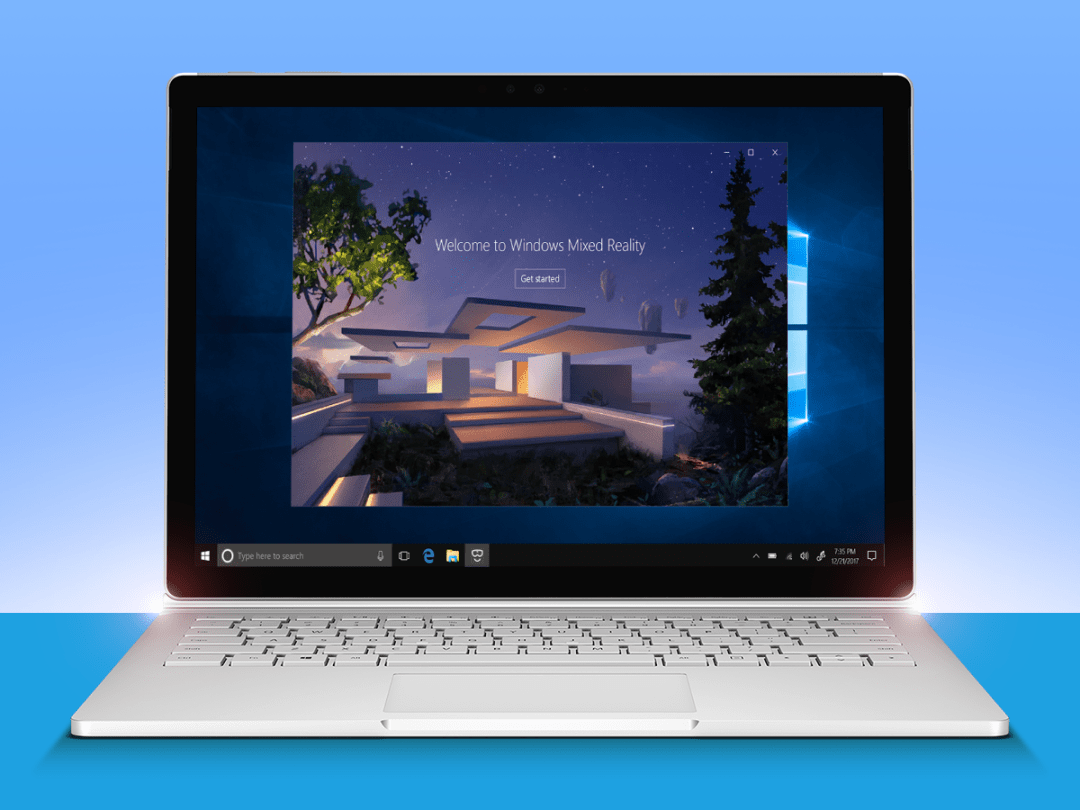
We’re past the days of new, major editions of Windows every couple years or so. Instead, Microsoft is refreshing Windows 10 regularly – and a rather large update just launched.
The Fall Creators Update brings a raft of tweaks and enhancements to the already-great operating system, boosting the productivity and entertainment power of your PC, tablet, or even mixed-reality headset – yes, that last one’s new.
Microsoft just started rolling out the update yesterday, but if you haven’t yet got it, you can force the process at will. Wondering whether it’s worth the fuss? Here are 10 of the best new features found in the Fall Creators Update.
1) Mixed Reality arrives

The HTC Vive and Oculus Rift have been battling it out since spring 2016, but now Microsoft is entering the fray with its Windows Mixed Reality platform. What is Mixed Reality? Well, it’s a bit of virtual reality and a bit of HoloLens-esque augmented reality… or it will be, eventually. Right now, it’s just VR with more of a focus on apps than games.
Companies including Samsung, Dell, and Asus have Mixed Reality headsets available now, and they’ll let you play VR games, experience 2D apps in a 3D space, and walk around Microsoft’s Cliffhouse hub filled with your digital stuff. And there’s even a Halo Recruit VR experience based on the shooter series.
It’s early days still, so we’ll have to see how the Mixed Reality premise expands and whether it’s really worth investing in a headset. But it seems like there’s a lot of potential here for Microsoft to help establish the VR space and eventually bring in AR as well.
2) OneDrive On Demand
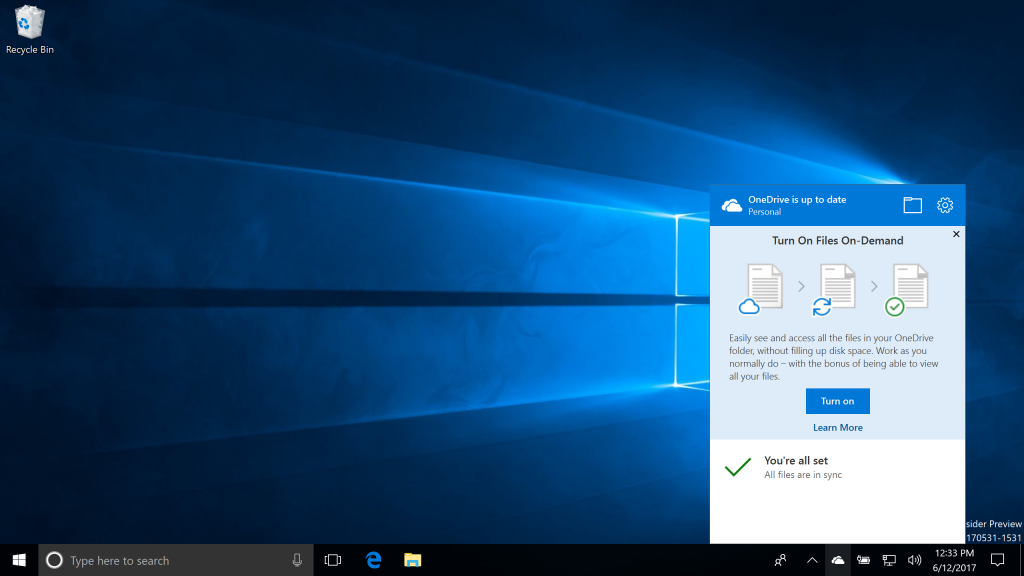
Didn’t like how Windows 10 integrated OneDrive’s cloud storage, forcing you to sync entire folders offline to get to your files? Well, the Fall Creators Update makes things a bit easier.
Now any file you access online is automatically synced offline to your device, ensuring that the files you’re actually using remain locally accessible regardless of your connection status or quality. And a helpful new status icon in File Explorer makes sure you know exactly where any given file is, so you avoid any nasty surprises the next time you’re without a ‘net connection.
3) Paint in 3D
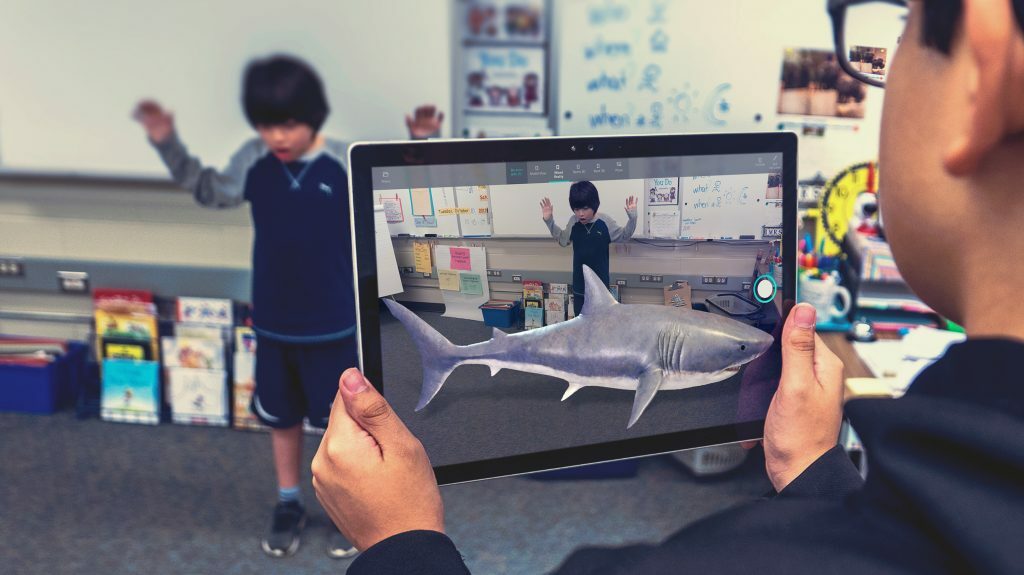
We all know the classic Microsoft Paint well, but that formative scribbling app has nothing on Paint 3D. As the title suggests, the new app lets you create your own 3D artwork with relative ease, and then see it in the real world on a tablet with the Mixed Reality Viewer app.
And you don’t even have to start from scratch. With the community-powered Remix 3D catalog, you can search around for freely-usable assets to drop into the background or modify with ease. You can even put 3D objects into PowerPoint presentations to add a little more depth and interactivity.
Also Read › How to master… Windows 10
4) The eyes have it

The Windows 10 Fall Creators Update also makes a strong move towards accessibility with the addition of Eye Control. You’ll need an additional device, such as the Tobii Eye Tracker 4C, which follows your eyes and lets you use them to interact with your PC.
You’ll be able to open up apps with a glance, or enter in letters via an on-screen keyboard. This addition might only be useful to a fairly small number of users, but the amount of impact for those folks could be absolutely huge.
5) Mobile in sync
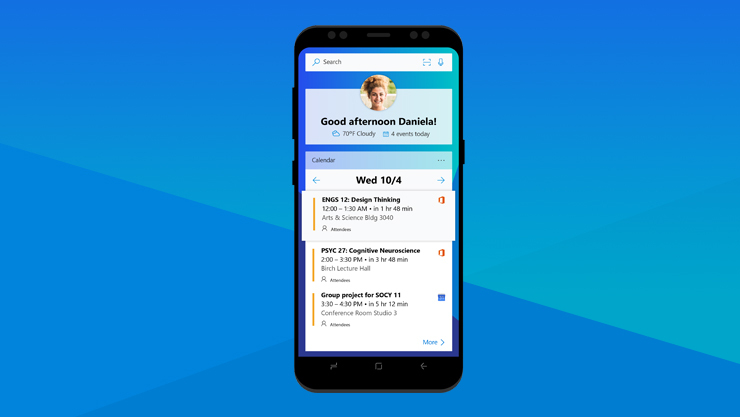
Windows Phone is officially dead after limping along for the last few years, so Microsoft has turned its attention towards other mobile platforms instead. And if you have Android or iOS, you’ll find some perks in the company’s latest apps, Microsoft Launcher and mobile Edge.
Microsoft Launcher (Android only) syncs up with your Windows 10 settings, letting you access your favourite apps (like Office) on the go and read a feed of news stories and other bits, while the mobile Edge (both platforms) lets you fling webpages from your smartphone to your desktop with a couple of taps.
6) Pick your performance
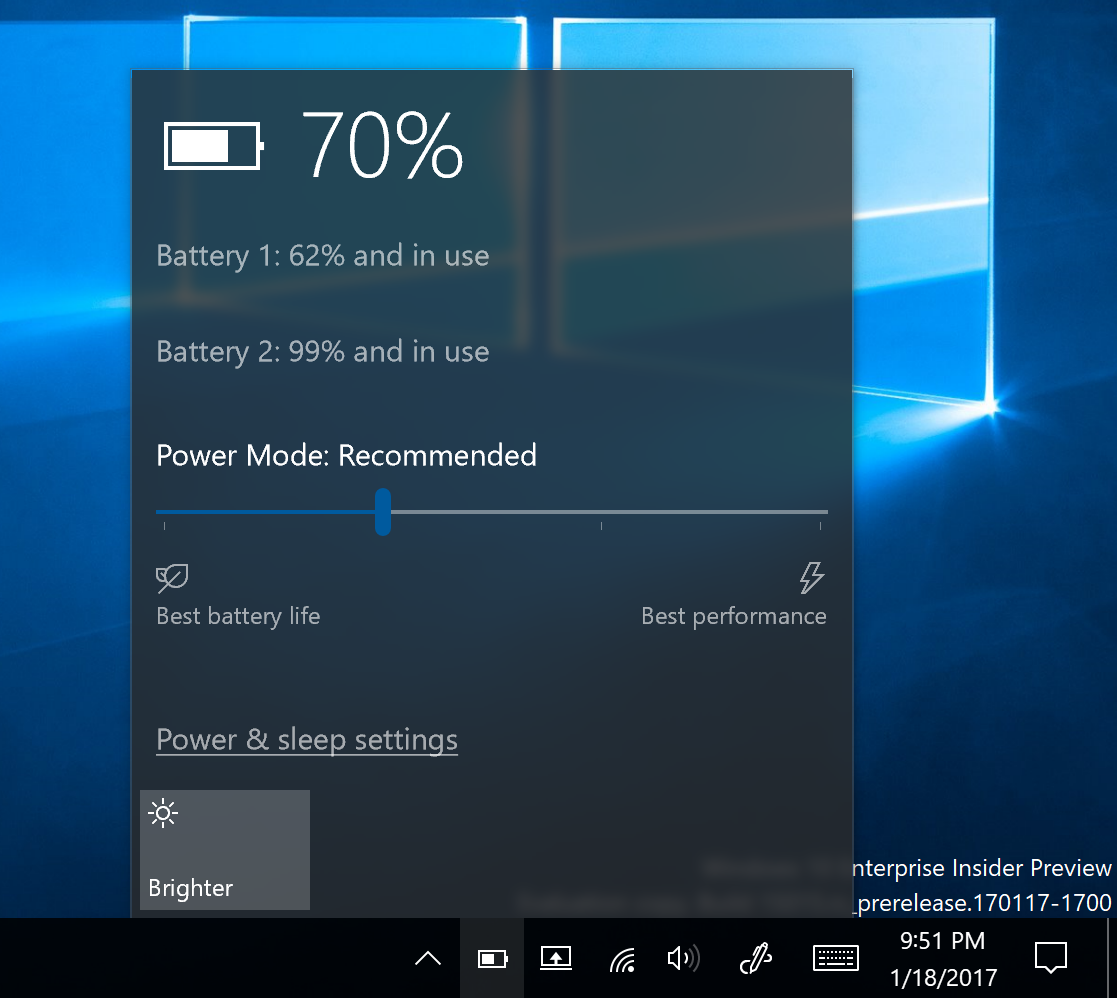
If you’re plugged into a power source, then you probably want the best performance possible from your PC – but what if you’re on the go and relying on battery? In that case, you can use the new performance slider, which lets you easily move between top-end performance and slightly diminished options designed to save energy consumption.
With the latter settings, background apps are limited and you’ll see a nice boost to battery life, with Microsoft reporting upwards of an 11% savings in CPU power consumption. Hey, that could be an extra hour of on-the-go uptime, depending on your device.
7) Boost your buddies
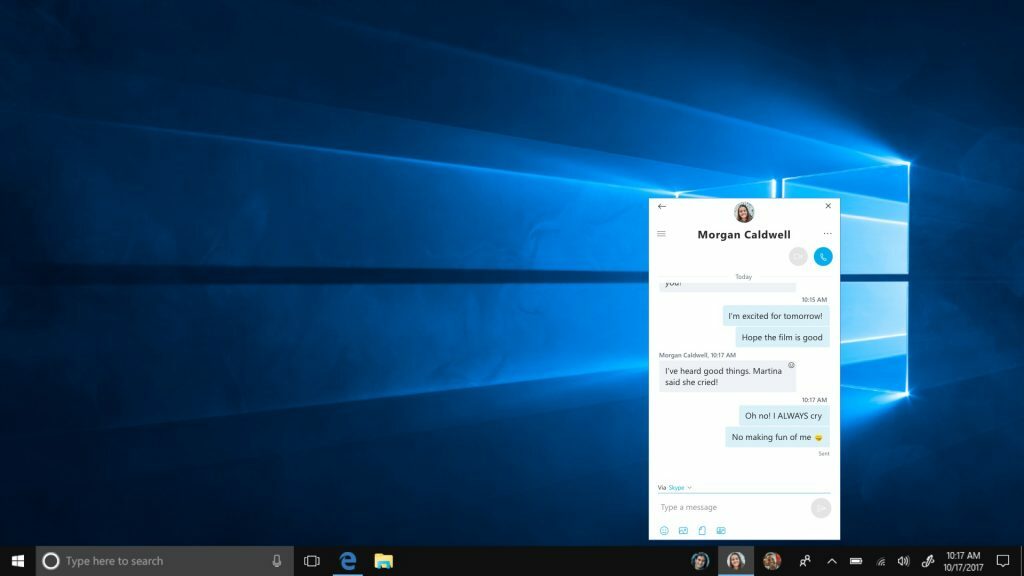
Got some folks that you usually keep in touch with on your PC? Thanks to the Fall Creators Update’s My People functionality, you’ll be able to put them front and centre on your device. You can pin your favourite contacts to the taskbar for easy access, so when you want to Skype or email them, you’ll be able to get to your mates in a hurry.
You’ll also be able to share files with your pinned friends by dragging and dropping files to the taskbar, or by choosing them via the Share menu. Furthermore, if you have a pinned contact, any emoji that they send your way will automatically appear in the taskbar – surely a happy surprise when you’re neck-deep in a dull spreadsheet task.
8) Get your game on

With the Fall Creators Update, you’ll be able to unleash the full power of your PC for games without digging around through settings menus. Windows 10’s Game bar now has an easy Game Mode switch, which lets you turn off extraneous functions on your PC to ensure that every ounce of processing power goes into steady, stunning gaming bliss.
And there’s another helpful feature in the mix for gamers: an Xbox Networking menu in settings that lets you check your connectivity for multiplayer gaming and voice chat. Also, the Task Manager how has a GPU performance section with some handy stats included.
9) Make your photos pop
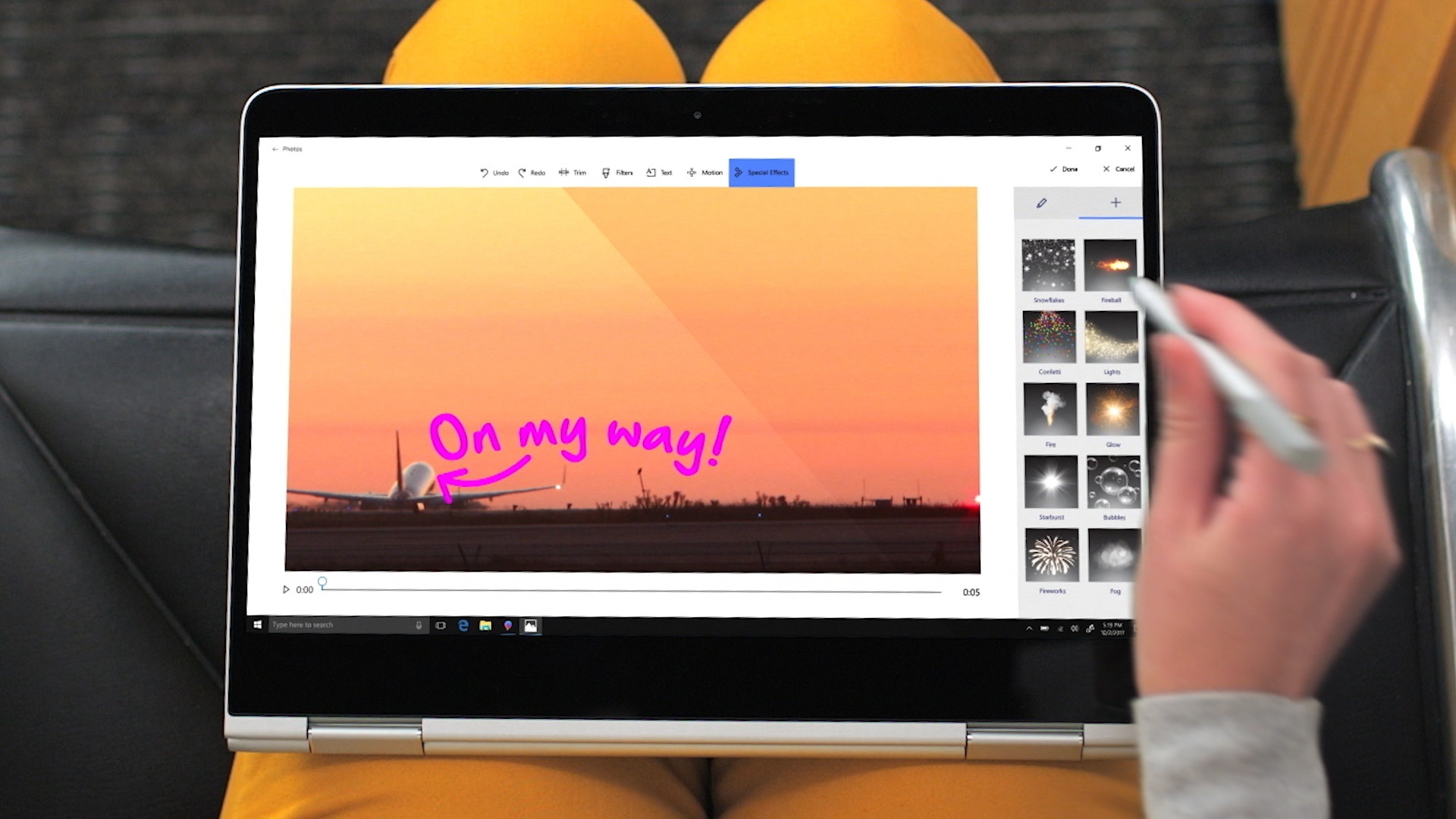
Along with Paint 3D, the Fall Creators Update brings 3D into other places – namely the new Photos app. It lets you bring in 3D effects and eventually also full 3D objects, although that’s just scratching the surface of what this rebooted app can do.
It’ll also automatically build galleries and videos from your photos, and if you don’t like the graphics and tone it selected, you can tap a "Remix" button and give it a new look and feel. And if you’d rather tweak your photos yourself, you can add filters, effects, and annotations, as well as soundtracks and transitions.
10) Voice your power
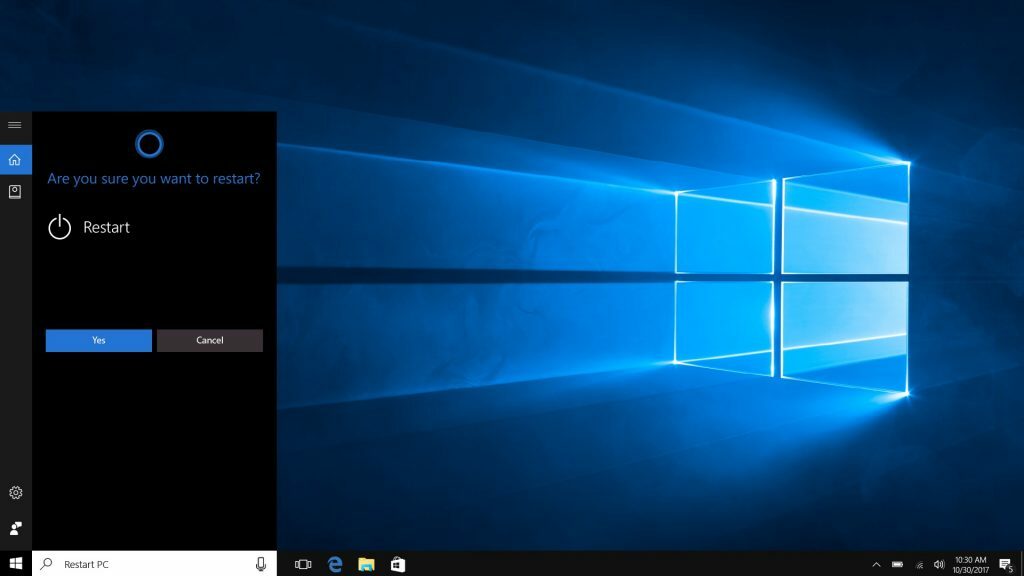
Cortana made the move from Windows Phone to desktops with Windows 10, and Microsoft has steadily found more ways to give the voice assistant even more things to do on your PC. Well, here’s another pretty significant one.
Now you can use Cortana to shut down, restart, lock, or sign out of your PC. It’s as simple as saying, "Hey Cortana, turn off PC" (and so on and so forth), although you’ll have to confirm your command with everything but the locking request. You know, in case you accidentally ask Cortana to shut down – or you quickly change your mind.
