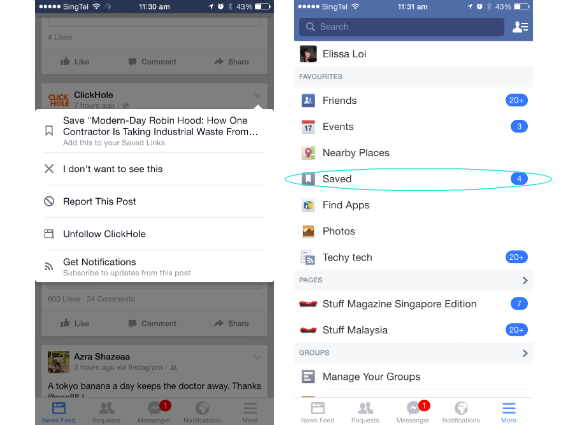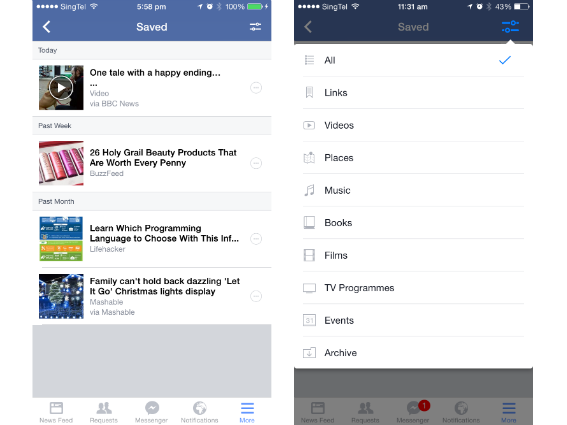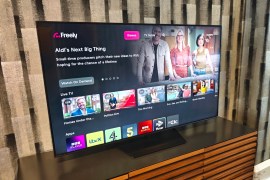These are the 6 mobile features you’ve missed in Facebook
It’s over, Facebook – we’ve found out everything you’ve been keeping from us

Seriously Facebook, if we were to keep account of all the hours we’ve spent on you, we’d probably collectively delete you from our phones.
Oh wait, who are we kidding? We’d probably just go back to scrolling through our Facebook feed anyway. But we can help you waste less time on it by making your mobile Facebook surfing that much more efficient – just check out the following tips.
Choosing filters during photo upload
Fact: you’ve taken that photo and you’re all too eager to post it on Facebook. But just as you’ve spent nearly five minutes thinking of a witty caption and are about to tap that “Post” button, you notice that the photo could do with a touch of filter. Great. That means you’ve got to copy that whole caption and do the whole shebang again. Fortunately, you that’s not actually the case.
How: It’s really quite simple. Just upload a photo in Facebook, and you’ll see a little bar sliding across the image. Now, swipe left or right on the image to select your filters, ranging from vintage to black and white.
Now, if you don’t see this working for you, don’t fret. This would seem to be a feature that’s slowly rolling out. For now, we’ve only seen this on iOS, and even then, not all iOS devices are created equal and have this feature yet.
Sidebar status update
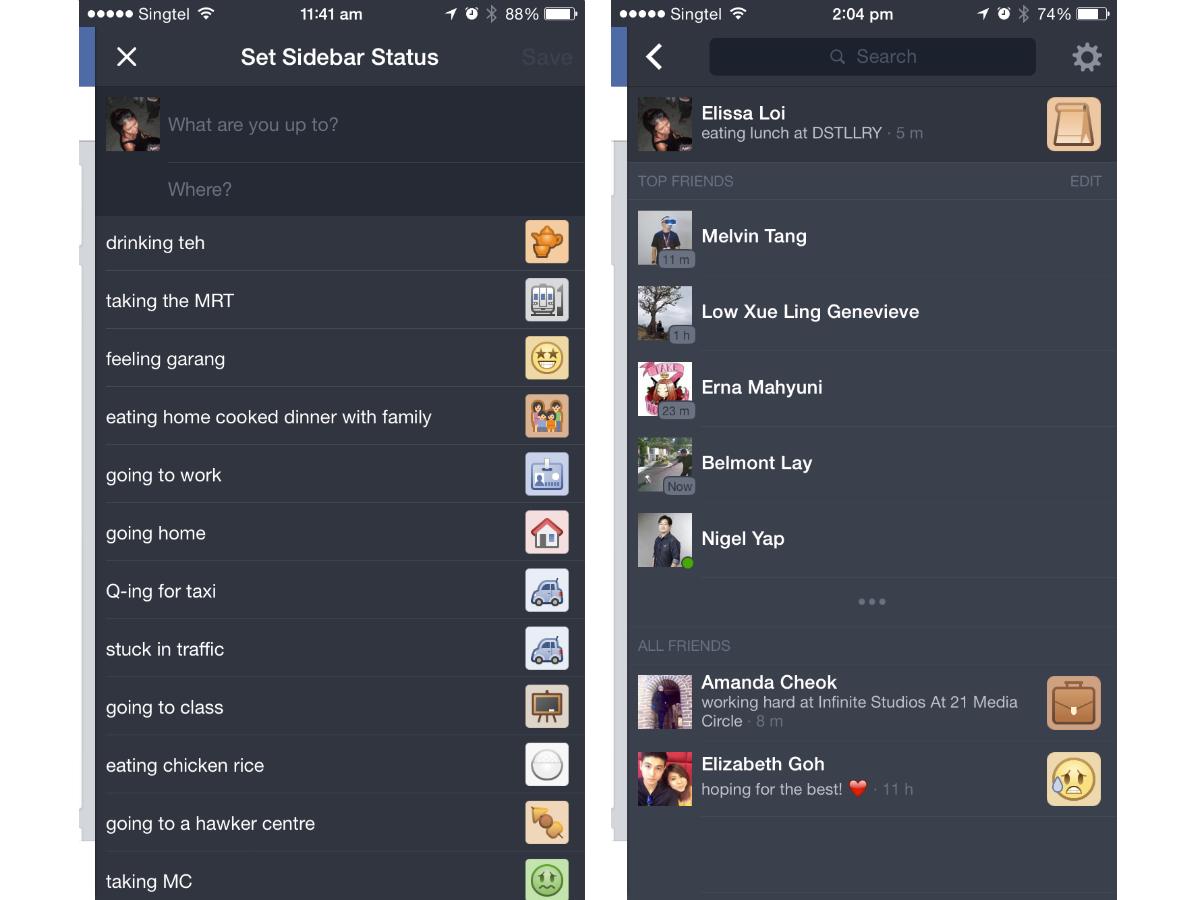
Oh hello, super-localised secretly-released feature. Facebook’s down with local lingo and habits. You can now change your status in the sidebar, or keep tabs on your friends in a whole new creepy way. It’s been compared to an away message, like back in the days of MSN Messenger, to explain your absence or the delay in your reply.
How: Swipe to the left from your news feed, then you can update your status by typing it in or choose from a bunch of options like watching TV or sleeping.
It won’t show up in the News Feed or your Timeline, just in the sidebar. You can also tweak the privacy settings to choose which friends can see your sidebar status updates, so think of it as a little curated club of people you care the most about.
Save posts you actually want to read for later
You’ve collected over 1,000 friends, you follow 500 different people and pages, and as you scroll through your neverending feed filled with mindless prattle, you chance upon the odd attention-worthy one. And then you lose it, because of the compulsive need to complete scrolling through the fresh fodder. With Save, you won’t lose sight of the shared things you should read.
How: As you scroll, tap the tab on the top right corner of your desired post (could be anything from a picture to an article), to bring up a menu and tap the first Save option. In order to access your Saved posts sorted in chronological order, simply hop over to your Favourites sidebar (accessible via the bottom right icon).
Revisit the past
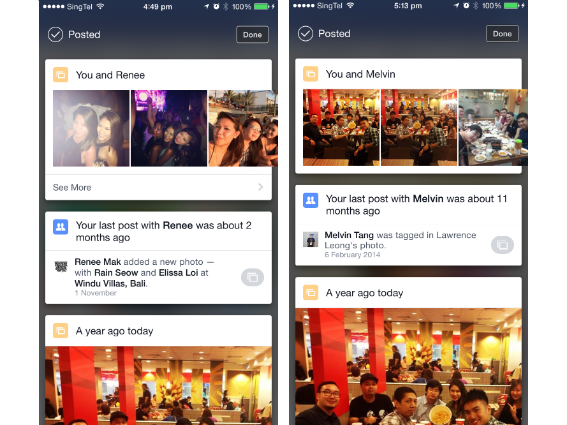
Over your years on Facebook, you must have written too many posts to be counted, added too many friends, posted too many photos. Chances are they’re all wildly disorganised and even if you wanted to look, you might have no idea where to begin. If you feel like a trip down memory lane, there’s a way of visiting a specific part of your Facebook history with a certain person.
How: Simply post something and tag a friend. After your posting is successful, it will pull up a photos taken with tagged person, but more interestingly, if you scroll further down, it shows you posts you’ve made a year ago around this time. After which, you can proceed to reminisce and mourn the years swiftly passing by(e).
Figure out your friendship
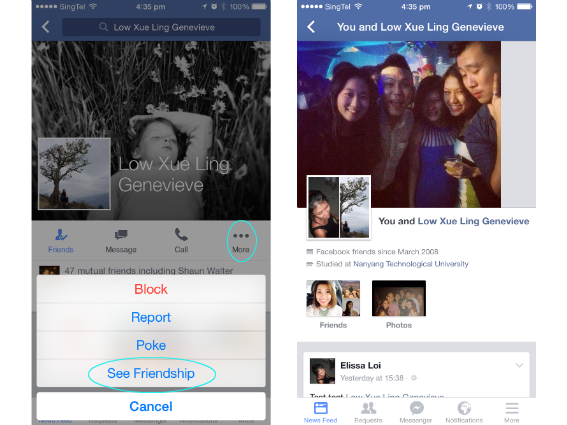
“Oh she’s a Facebook friend of mine!” “She is? How do you know her?” “Er…”
Yeap, we’ve all been there. Over the years we’ve been on Facebook, it’s inevitable that we’ve amassed more “friends” than we can actually keep track of. But how can you possibly recall with your old fogey brain? Facebook has a solution for that.
How: Go to the profile of the person in question, tap on More and then See Friendship. It will show you when you became friends, all the friends you have in common, photos you share together, as well as all the posts that you’re associated together in. Hopefully with all these clues, you’d soon be able to figure it all out.
Keep track of who sees what via your Activity Log
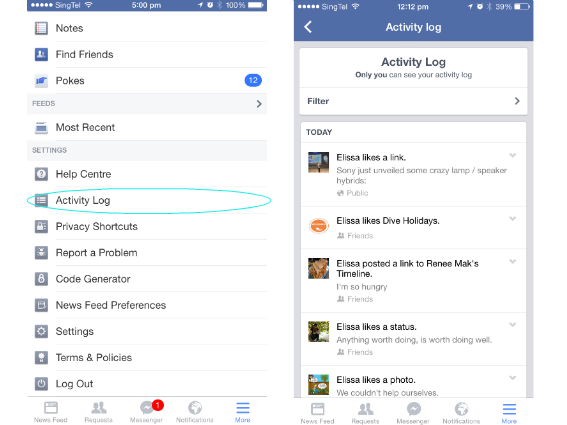
If you’re a regular user of Facebook with different social circles with varying levels of privacy for each (of course you are!), it’s understandable that you can lose track of which circles see which posts sometimes. After all, you don’t want to ruffle anyone’s feathers. Alternatively, you could just remain silent on Facebook (but we all know you’re not going to do that).
How: An easy way to view which lists of people see what is simply to go to your Activity Log. Not just for jogging your memory about what exactly you’ve been spending your time on, it also gives you a quick overview of who can see what you posted. So if you’ve a post going out to the wrong audience, you can quickly remedy it instead of being left in the dark until you receive an angry message…
Read more › 6 pro tips for taking killer Instagram photos