How to back up emails in Gmail, Outlook, Apple Mail and more
It's important to back up your email. You'll never know when you need to find something important.
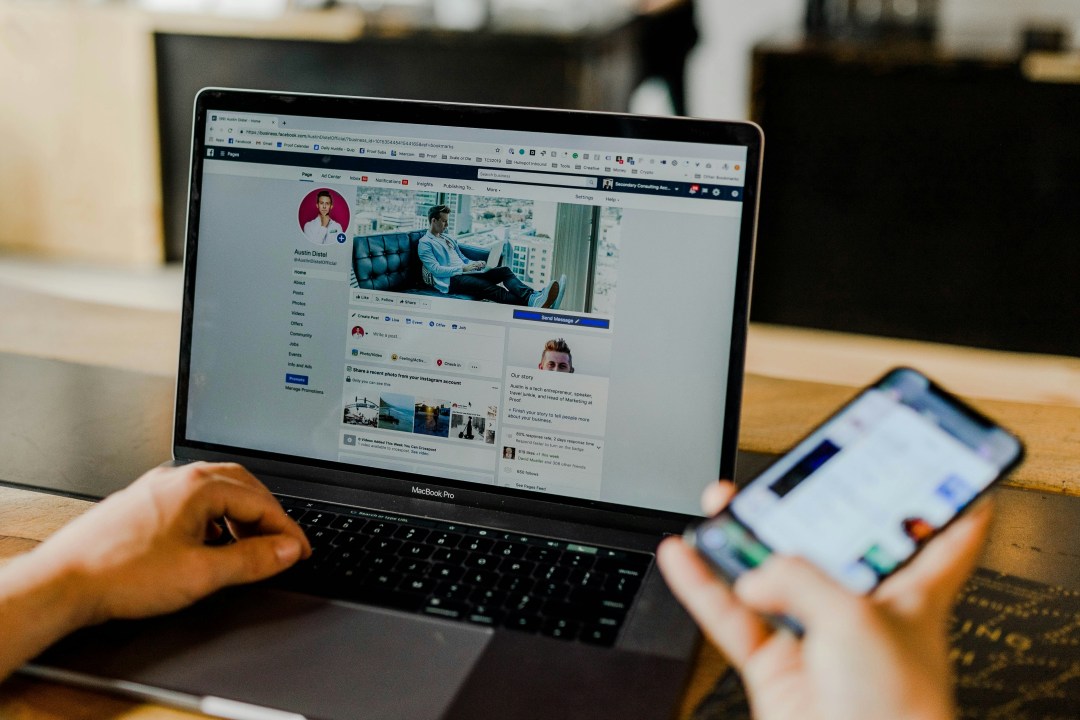
Emails remain a big part of our lives these days, whether we’re using them for personal or work stuff. It’s just so convenient to stay in touch and share information with our loved ones, coworkers, and clients. But, here’s the thing, we’ve got so much data in our inboxes that we gotta have a back up plan in case something happens and we lose all that precious info.
Backing up your emails is super important to make sure that your data is safe and sound, even if something unexpected happens. There are a couple of ways to do it. You can either store your back up locally, on your computer or external hard drive, or you can go with the cloud back up option. It’s really up to you.
Where to back up your data
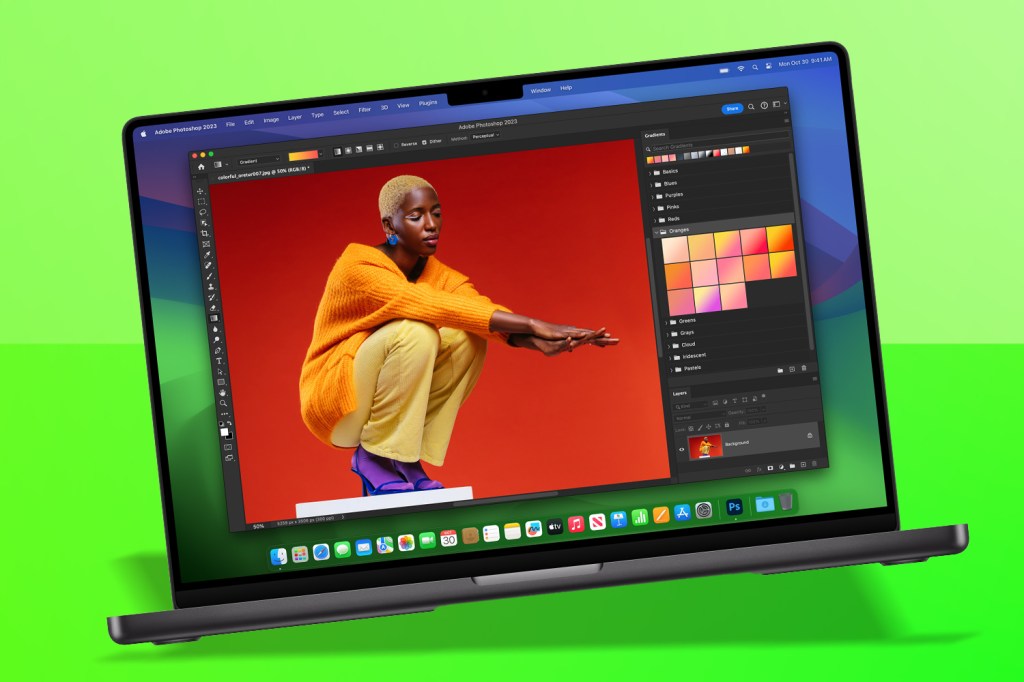
A local back up stores copies of your emails on the hard disk inside your computer or on an external device like a USB drive connected to your computer. This method provides complete control over your data and does not rely on an internet connection. It is an ideal option for those who prioritise privacy.
On the other hand, a cloud back up involves storing your emails on a remote server provided by an email service provider or a dedicated back up service. This choice allows your information to be safely kept at an outside location and available through any device connected to the web. It is a convenient choice for those who require flexibility and accessibility.
Now that you’ve chosen the back up strategy, it’s time to explore different back up methods for popular email services. Let’s take a closer look at the back up methods for Gmail, Outlook, and Apple Mail.
Gmail Back up Methods
Google Takeout: Google Takeout is a service Google provides for Gmail users. It allows you to export your Gmail data, including emails, attachments, and labels, in the MBOX format. You can then download this back up to your local storage.
Third-Party tools: Various third-party applications, like Backupify and SysTools Gmail Backup, offer more advanced features to back up your Gmail account. These tools provide options for incremental, selective, and automated back ups.
Outlook Back up Methods
Export to PST: Microsoft Outlook allows exporting your emails to a .pst file format. This file can be easily moved to another storage location or restored.
Third-Party tools: Tools like Stellar Mail Backup, MailStore, and CodeTwo Backup for Office 365 are available to back up Outlook emails. These tools offer additional features like encryption, compression, and scheduled back ups.
Apple Mail Back up Methods
Time Machine: For Mac users, Apple’s Time Machine is a built-in back up solution that can back up your entire computer, including Apple Mail and its data.
Manual back up: Apple Mail stores emails as .emlx files in the user’s Library folder. You can manually copy these files to another location or use an external hard drive for back up.
- Recommended: The best Mac apps 2024 from the App Store and beyond
Best practices
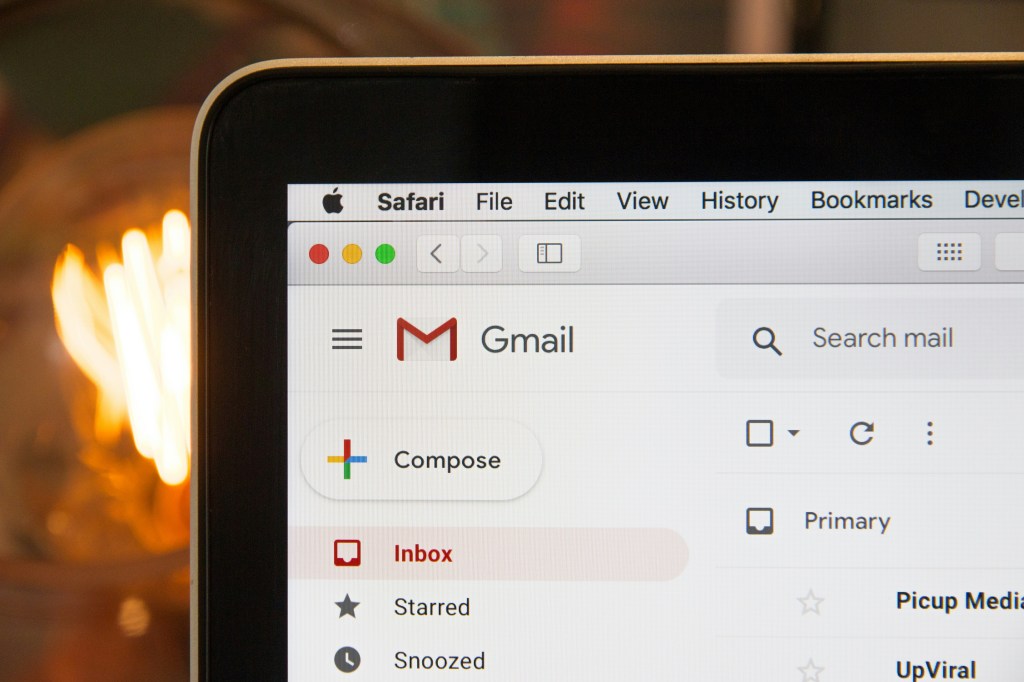
To ensure a successful back up and protect your data, it is essential to follow best practices. Here are some recommended email back up best practices:
Regular Back up: It’s a good idea to set up a back up routine that works for you. You can schedule daily, weekly, or monthly back ups, depending on how many emails you get. That way, you’ll never have to worry about losing important information.
Organize and Delete: It’s also a good idea to keep your inbox organized. To avoid clutter and make sure your back ups run smoothly, try deleting any unnecessary emails every once in a while.
Secure Back up Storage: Backing up your data is crucial to ensure that you don’t lose your important files and documents. However, it’s equally important to remember that the security of your back ups is just as important as the back ups themselves. Whether you decide to store your data locally or in the cloud, make sure that you take the necessary measures to keep it secure.
For local back ups, choose a reputable storage provider, and don’t forget to encrypt your data. If you opt for cloud storage, make sure you choose a provider that offers robust security measures to protect your data from potential threats.
Test and Verify: Don’t forget to keep your back up data in check! It’s always a good idea to test your back ups every now and then to make sure they’re still good to go. You don’t want to wait until it’s too late to discover that your back up data is corrupted or inaccessible. So, make it a habit to recover and test your back ups to ensure they’re functioning correctly. Remember, it’s better to be safe than sorry when it comes to your data!
Recommended: The best free iPhone and iPad apps to download today