Google Help Me Write: the AI email feature, explained
Let Google's Help Me Write compose your emails, documents and works of Shakespeare
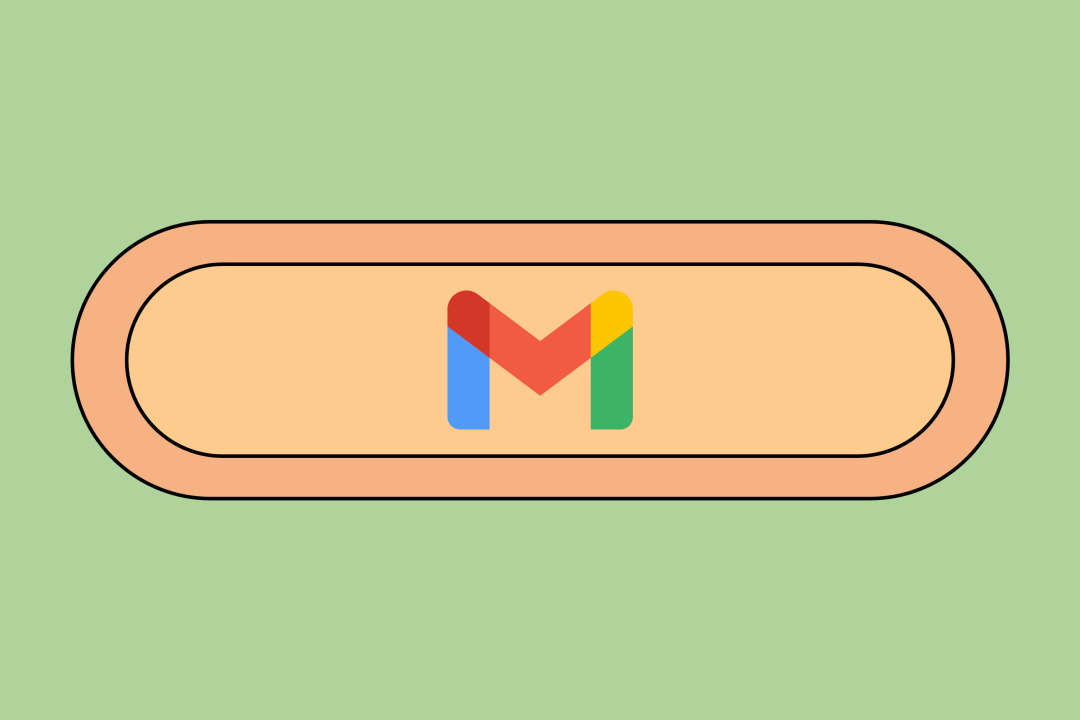
Not content with uprooting academia, journalism, movie scripts and, depending on who you believe, the entirety of civilisation as we know it, AI is coming for our emails and documents with Google’s Help Me Write feature.
Google’s Help Me Write feature has arrived in beta form. The AI feature is basically the ‘give a million monkeys a million typewriters and they’ll eventually write Shakespeare’ theory made real. Autocompleted emails have been a feature for a while now. However, the feature isn’t much more sophisticated than replying to a stern work email with a swift ‘sounds good, thanks’. Help Me Write, though, promises to be a different beast altogether, but what exactly is it?
What is it, and what can it do?
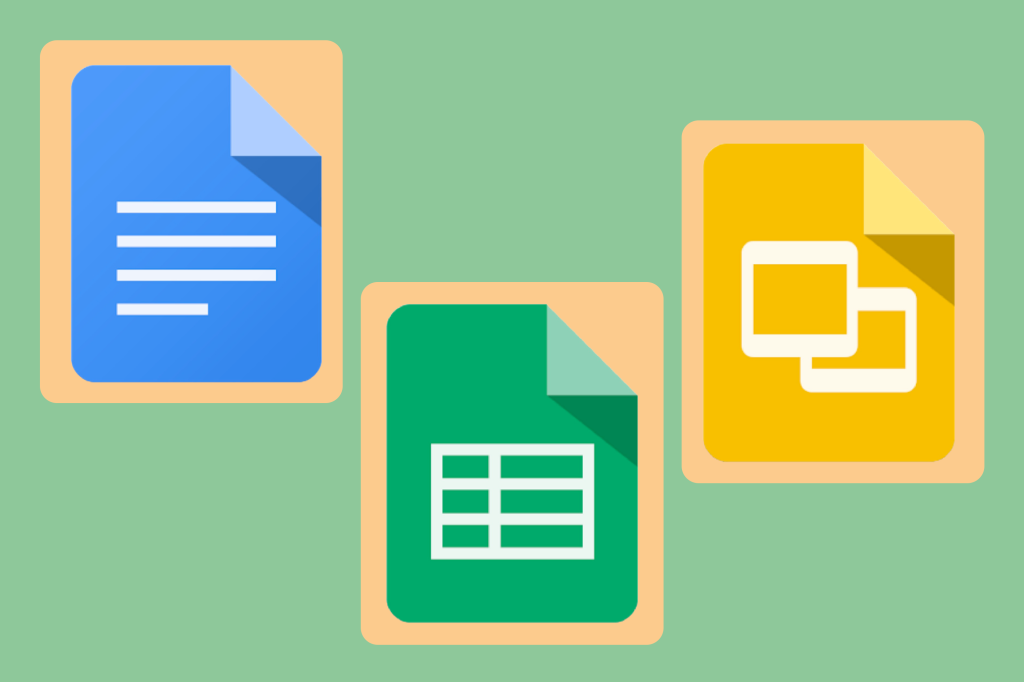
Help Me Write is essentially a complete overhaul of Gmail’s Smart Reply system. The feature was first announced at Google’s I/O event back in May, when the company shared many details of its AI plans across basically all of its products and services.
Help Me Write helps compose entire sections of emails or text in Gmail and Google Docs. It works similarly to ChatGPT, and many other AI tools for that matter. Add inputs and prompts into the doc or email you want to write, and Help Me Write will draft paragraphs, responses, and more. Tone, context and more customisable features can be tinkered with to achieve the desired results or, in a more realistic use, convince your boss that a real human is responding to their emails.
How powerful is it?
The Help Me Write system is trained on Google’s vast language model to compose its writing, and can be amended to suit different tones, with the main three being formalise, elaborate and shorten. Google’s ‘I’m Feeling Lucky’ prompt is also an option.
The feature is now available in beta for Android and iOS, but is only available to those enrolled in Google Labs. You can get signed up here, but it’s worth noting that new members might not be able to access Help Me Write straight away.
Help Me Write emails in Android and iOS
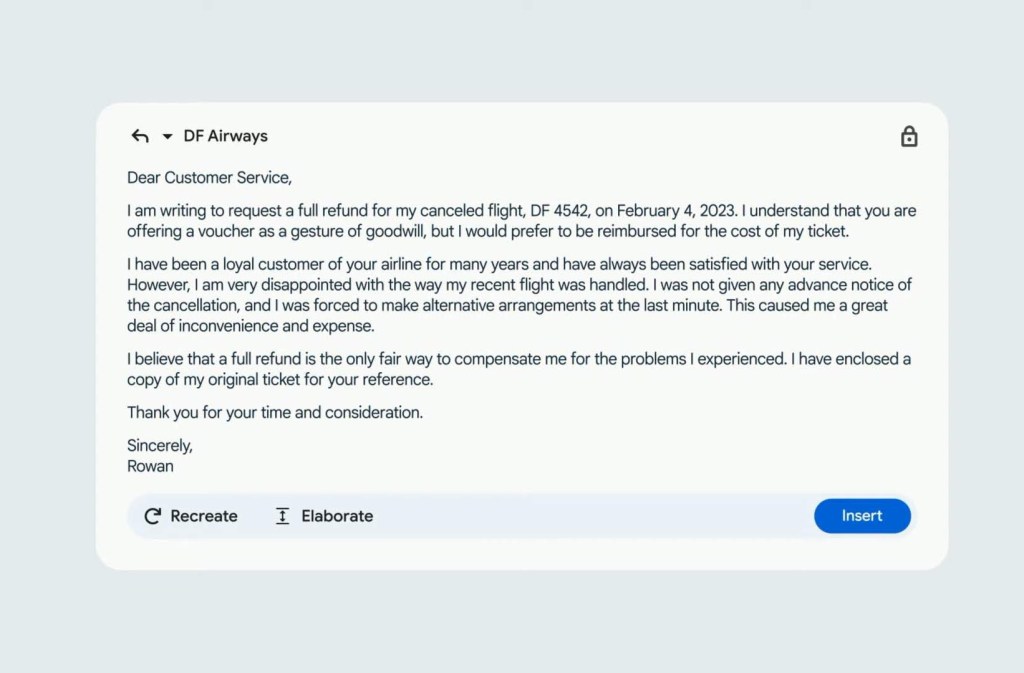
The Help Me Write beta is available for both Android and iOS users, and there’s no change in how it works for both operating systems.
To use Gmail’s Help Me Write on an Android phone or tablet, open the Gmail app and start to compose an email or reply to an existing thread. In the bottom right corner, you’ll find the Help Me Write option. From there, you can enter a prompt. This can be a restaurant recommendation for a new city, or replying to a wedding invite. What you get back may not be right first time, but there are ways around that. Google suggests including a recipient, topic, and tone you want to convey.
From there, tap Create and your email will be ready. Once it’s generated, the email can be edited or completely overhauled.
Help Me Write in Google Docs
Want to write the script to the next box office hit, but without doing any of the actual work yourself? Help Me Write for Google Docs may be able to help.
To get started, open document in Google Docs. On the left, you’ll find the Help Me Write option. From there, it works pretty similarly to the Android and iOS version. It’ll urge you to add a prompt, which can range from writing a CV and poetry to composing a song. For better results, don’t write questions, but write instructions instead.
To summarise text in a document, copy the text and click Help Me Write on the left. Write summarise, paste the text and click create.
From there, you can customise your text in a manner of ways. You can edit prompts, create new versions of your text, rewrite sections, make the tone more formal or casual and rephrase sections that may need some tweaking. The best way to test, is to experiment.