I changed my iPhone’s default browser, here’s how you can too
Did you know that you can switch the default browser on your iPhone? Here's how to go about changing things up
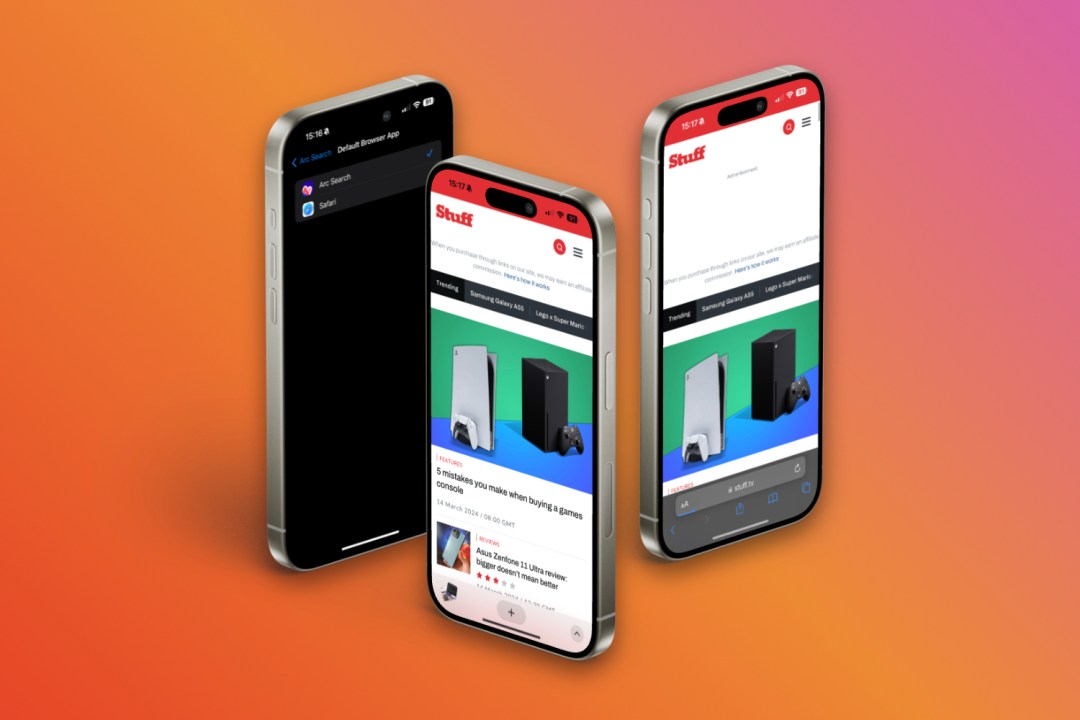
For a while, I’ve been using a different browser as the default on my iPhone – Arc Search. But let’s wind back a bit.
For the longest time, I was a big Safari advocate. On the desktop, it’s biggest pull was the system password and 2FA manager. On iPhone, I valued the same features alongside consistency. Although I can’t say I browse loads on my smartphone, I prefer something with a keyboard. A short while ago, I switched to the Arc browser on my Macs. It’s trying to reimagine how a browser looks and acts, and I’m a big fan of it.
Arc Search was then launched as the mobile browser. It offers a built-in ad and tracker blocker, an easy UI, the keyboard always opens, and it even uses AI to browse for me. Pretty quickly, it also became my new favourite. So I went and switched it to my iPhone’s new default browser.
The option to change your default browser (and email app) has been around since iOS 14 and iPadOS 14. We’re not talking about the new browser onboarding screen in iOS 17.4, as part of Apple’s EU changes. It’s somewhat buried in the Settings app, but it’s a pretty easy switch. Here’s how you can change the default browser on your iPhone too.
How to change the default browser on your iPhone
If Safari isn’t quite your cup of tea, you can switch the browser out for an alternative. As I mentioned above, you’ll need to be running iOS/iPadOS 14 or later to get this setting. Your new browser also needs to support this setting, though most major options will do so – so no need to worry here. To change your default browser:
- Head into the Settings app.
- Scroll down until you find your new browser on the main page, and tap it. If you can’t find it, you can tap Safari instead.
- You’ll see an option for Default Browser App, tap on that.
- Here, you’ll be able to select the browser you want to set as the default. Tap on your new browser.
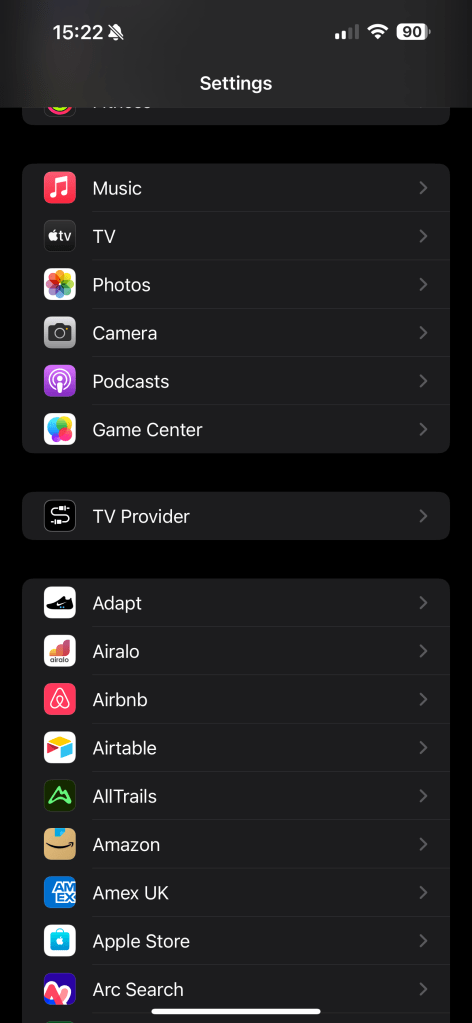
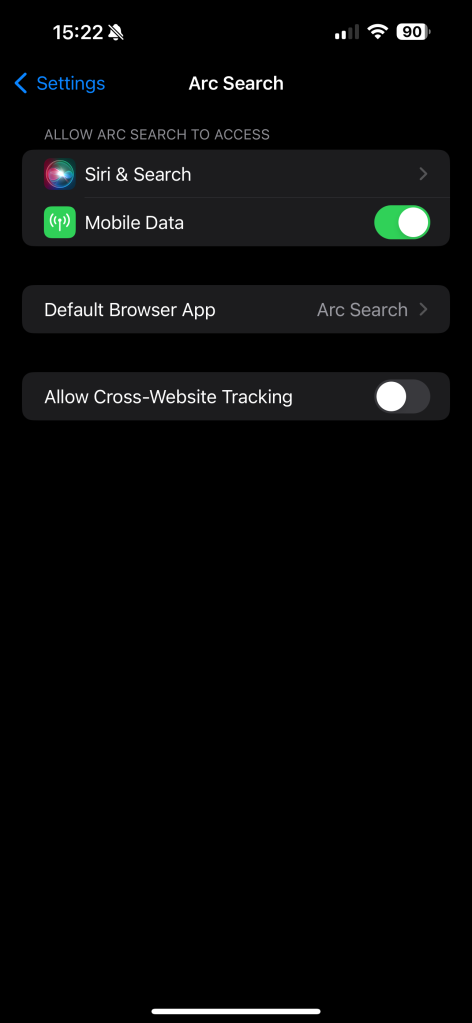
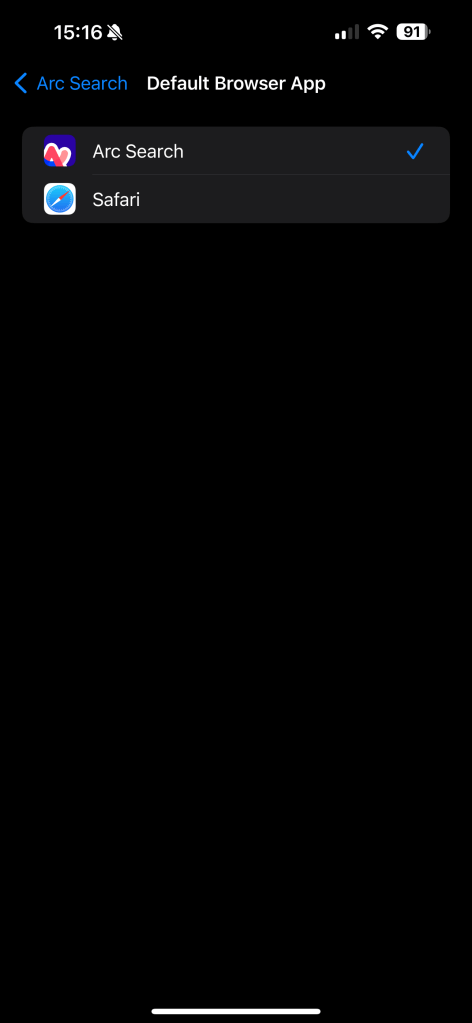
If you decide to bid farewell to your new default web browser, your device will, with a hint of nostalgia, revert to Safari as the default. You can go back in and switch it up again at any time.