5 things you can do with your new Apple HomePod Mini
Max your Mini’s usefulness
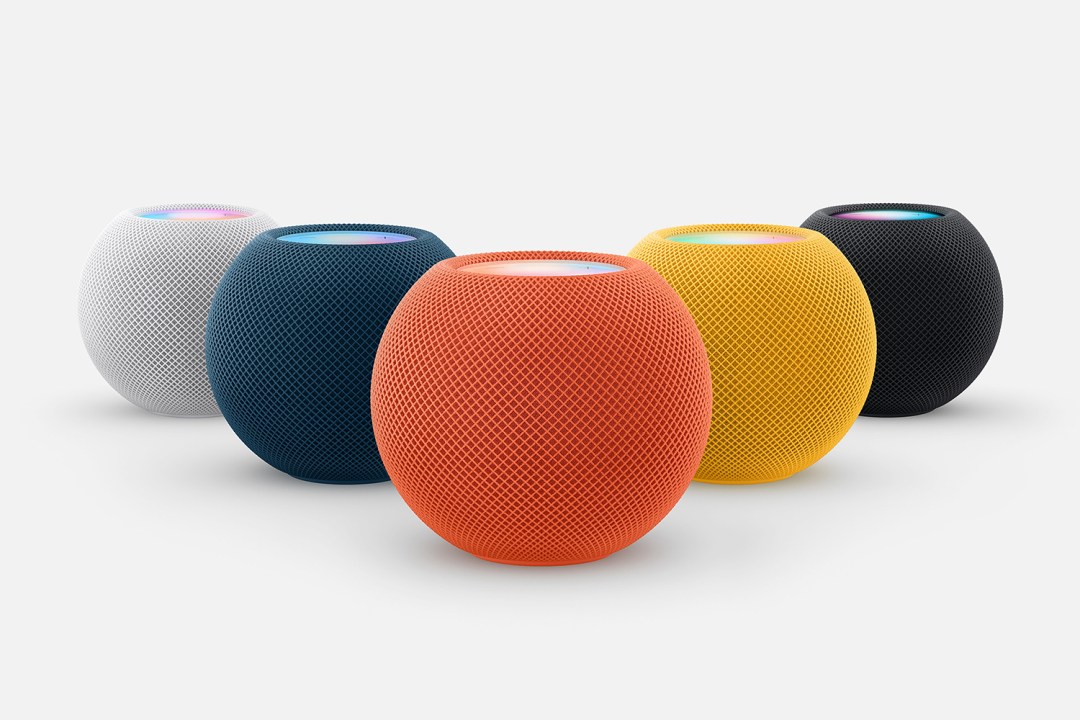
The new HomePod Mini has arrived in a blaze of colour. Joining the subdued white and black models are a deep blue, vibrant orange and eye-popping yellow.
But once you’ve got the grapefruit-sized device out of the box, plugged it in and got it talking to your device, what next? Here’s what:
Play some music (duh)
You’ll first want to blast thumping tunes from your HomePod Mini. You can ask Siri to play a favourite album, songs your friends are listening to or even tracks based on snatches of lyrics. You’re not reliant on just Apple Music either – Deezer and Pandora are supported out of the box.
Go multi-room
Apple wants you to buy a bunch of HomePod Minis – and if you’ve one in every room, you can opt to play the same track in all of them, in perfect sync. Alternatively, ask Siri to “play Motörhead in the bedroom” if your nearest and dearest hasn’t got up yet.
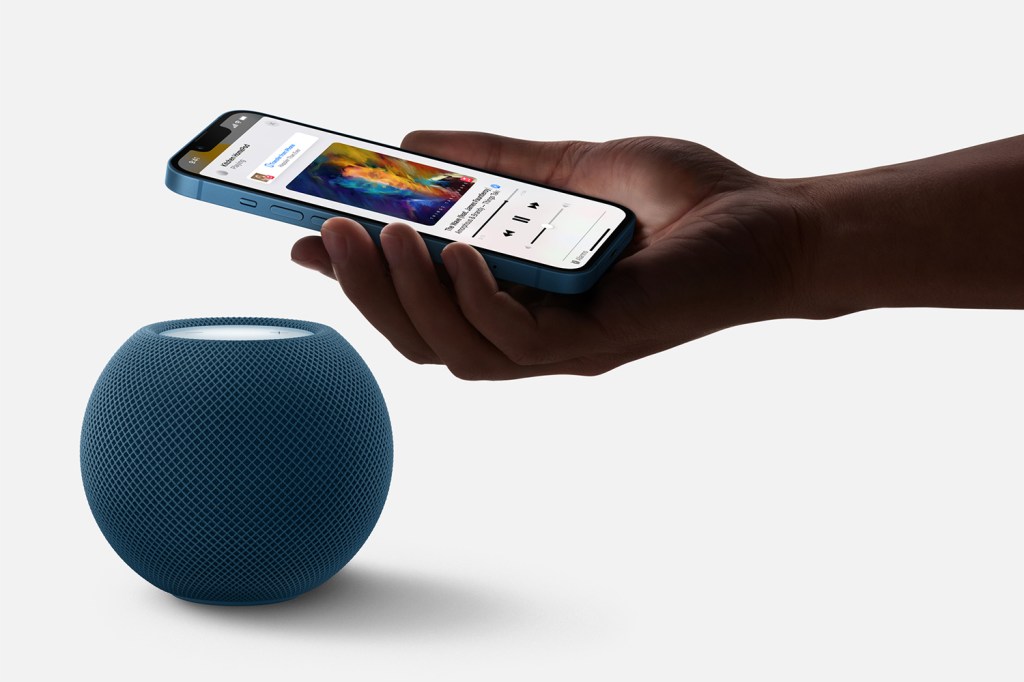
Zap music from your phone
AirPlay’s the standard way to get music from your phone to a HomePod Mini. But if you’ve an iPhone 11 or newer, you can move your phone right next to a HomePod Mini to transfer music to it. The reverse also works, letting you nick whatever’s already playing on one of your orb-like delights.
Have a natter with Siri
Voice is a great way to interact with HomePod Mini: ask Siri to turn up the volume or skip tracks. Beyond music, ask Siri about the news, weather and trivia, or to control HomeKit-compatible accessories, set timers, take notes, schedule meetings, start a call or find your keys. (Assuming your keys have an AirTag attached. Siri isn’t a magician.)
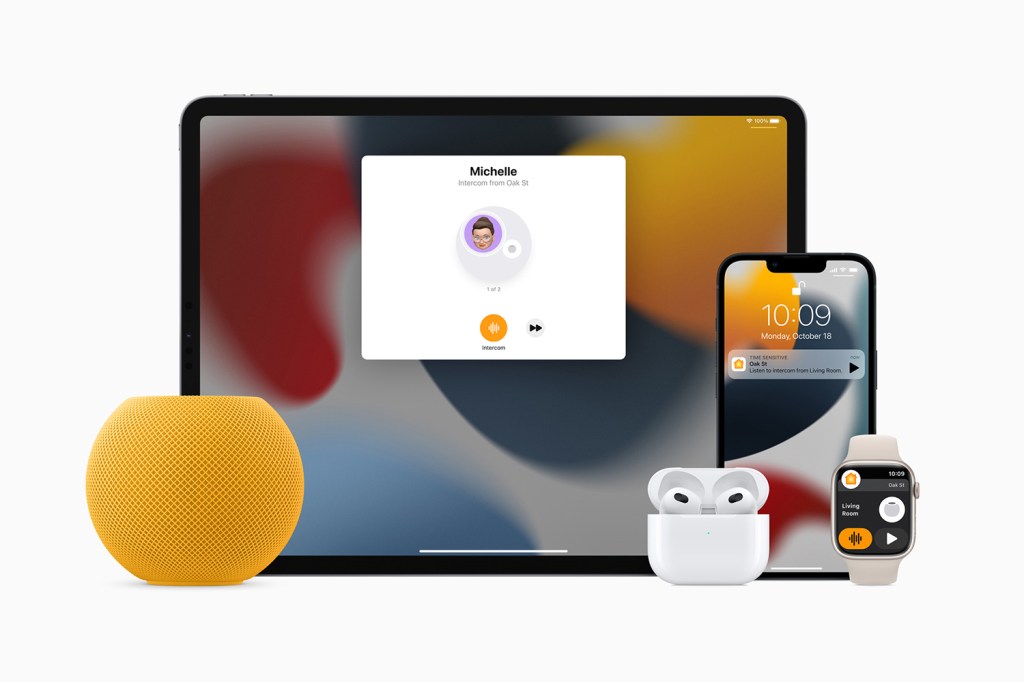
Use the intercom
Never bellow across the house again. Instead, have Siri “intercom everyone” (or to a specific room) with a voice message. You can even use Intercom from outside your Wi-Fi network, through CarPlay or an iPhone – handy if someone in your house tends to ignore messages because they’re always busy pumping their head full of block rockin’ beats.



