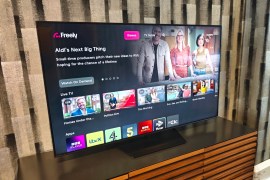A beginner’s guide to mastering the Amazon Echo
All of the right things to say to your new chatty speaker...

LEARN THE ROPES
Amazon’s pioneering, voice-assistant-packing speaker can really help you do a lot around the home, whether it’s playing media, taking lists, answering questions, or controlling your ever-growing assortment of connected devices. But it’s not always obvious how some of the features work. That’s why we’ve put together this quick beginners guide to help you get to grips with your handy new voice assistant.
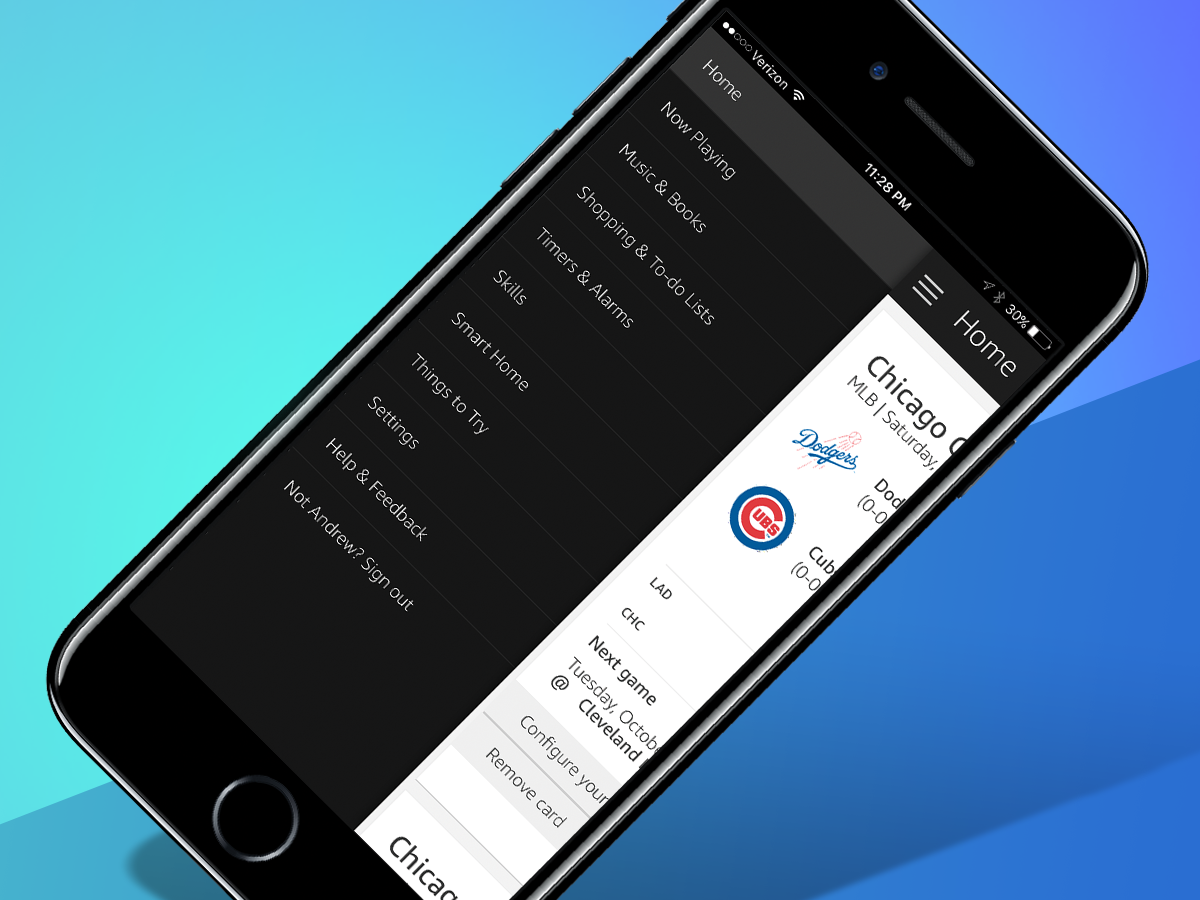
1) INSTALL THE PHONE APP
This seems counterintuitive, right? Alexa is a voice assistant, and a fairly adept one at that, but many of her most useful features must be activated or selected from within the Alexa smartphone companion app. Trying to talk Alexa through inputting your Spotify password isn’t much fun, so it’s worth pulling your phone out for a moment. The app is primarily used for setup and activation purposes: you don’t need to reach for your phone each time you want to use the same function after that. It’s available on Android, iOS, and yes, even Amazon’s ill-fated Fire Phone.
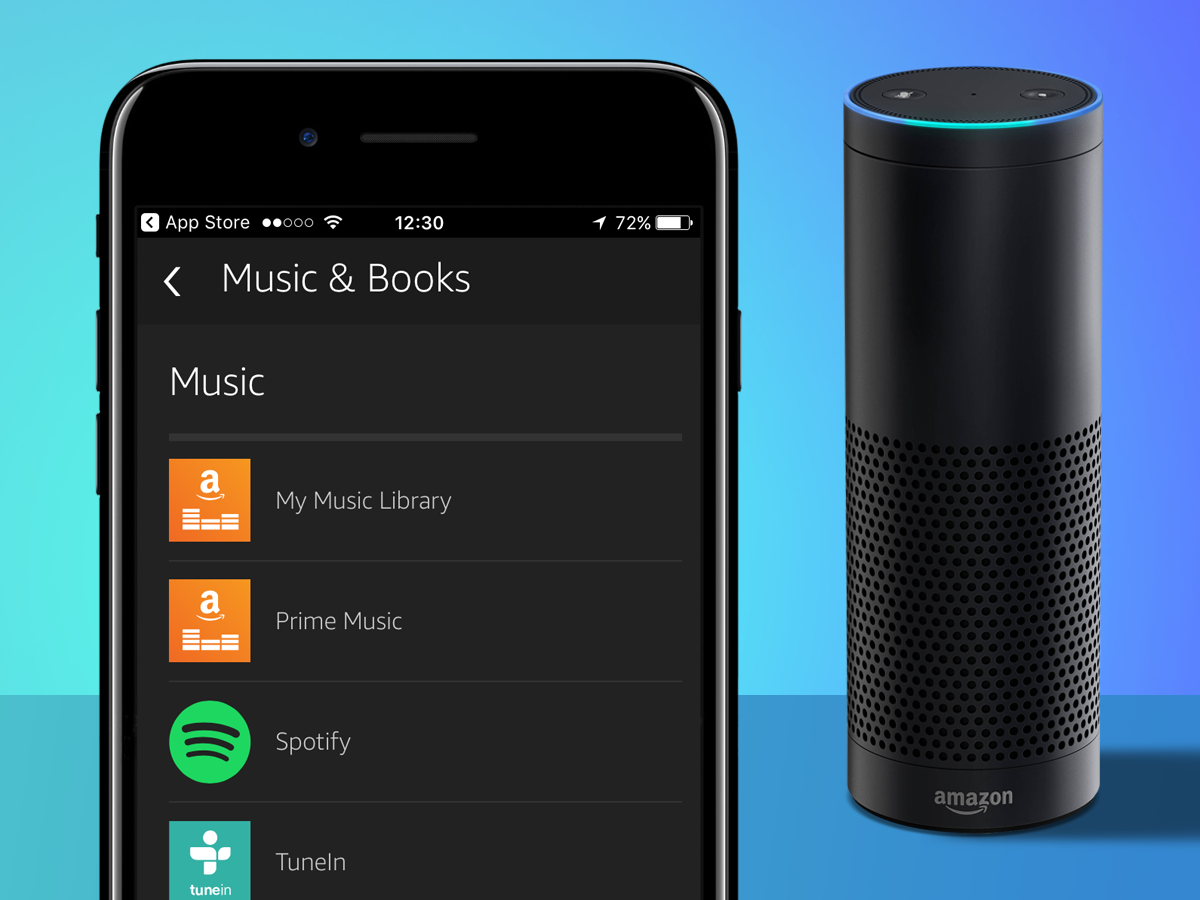
2) PLUG IN THE TUNES
The Echo is best enjoyed by Amazon Prime subscribers, as it lets you tap into some extra features and functionality. One of those is Amazon’s own Prime Music library, which has a few million tracks to play via voice commands. But it doesn’t have everything, and besides, there’s a good chance that you’re already paying for a Spotify account – so be sure to point Alexa in that direction instead. You can add your account credentials via the app, and then when asking for an artist, track, or genre, be sure to add “on Spotify” at the end of your request. Or just make Spotify your default service in the settings and lose the extra couple of words.
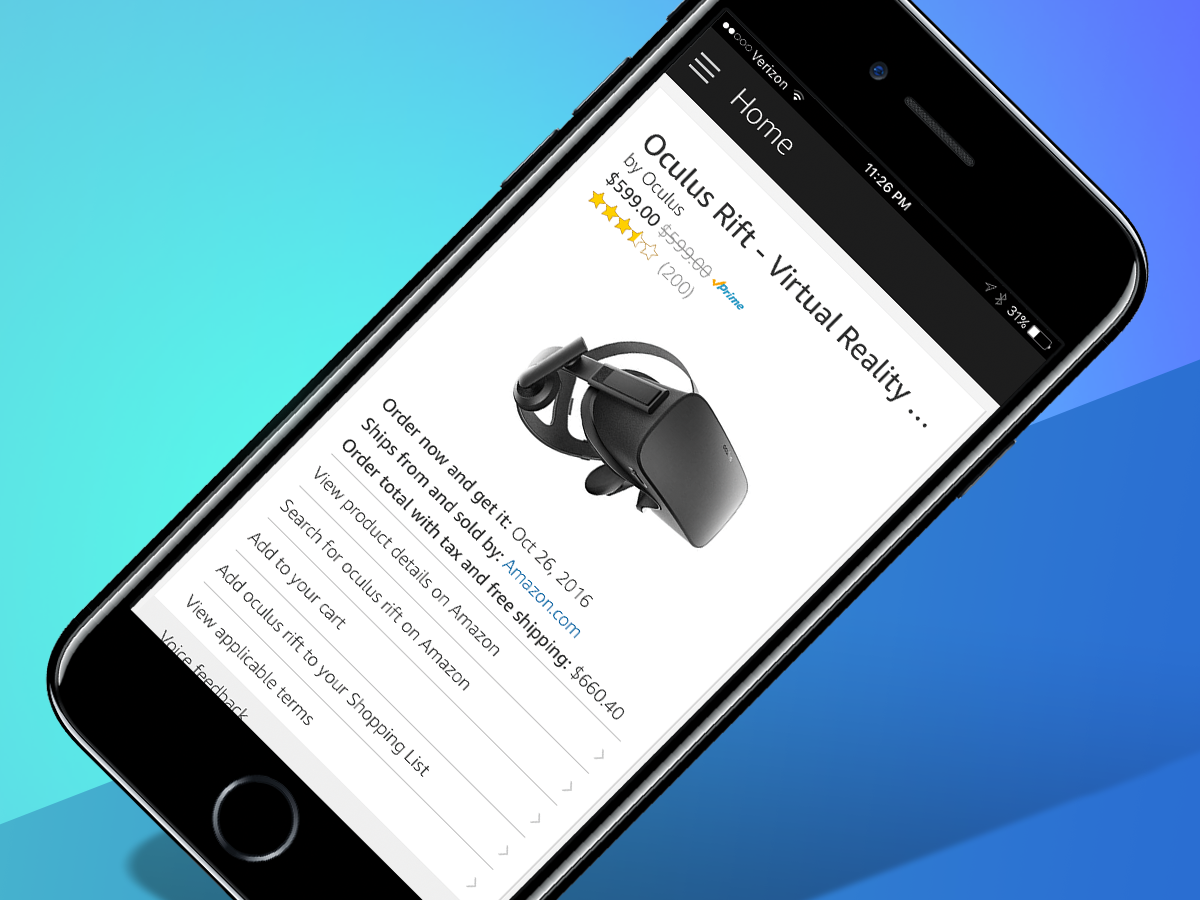
3) CONSUME, CONSUME
Just like your dog’s love of a good stroke, your Amazon Echo is happiest when you’re using it to order things. This process is disturbingly easy for Prime subscribers. How easy? Just ask Alexa for something and she’ll sell it to you without you ever looking at a screen. If you suddenly have the urge to splurge, send Alexa searching for something: a video game, laundry detergent, furniture, or nearly anything else. She’ll read the description and price, and so long as it’s Prime-shippable, you can have it charged to your card on file and sent your way. Not everything on the site can be ordered by voice (like clothes or jewellery), but a big chunk of it can be.
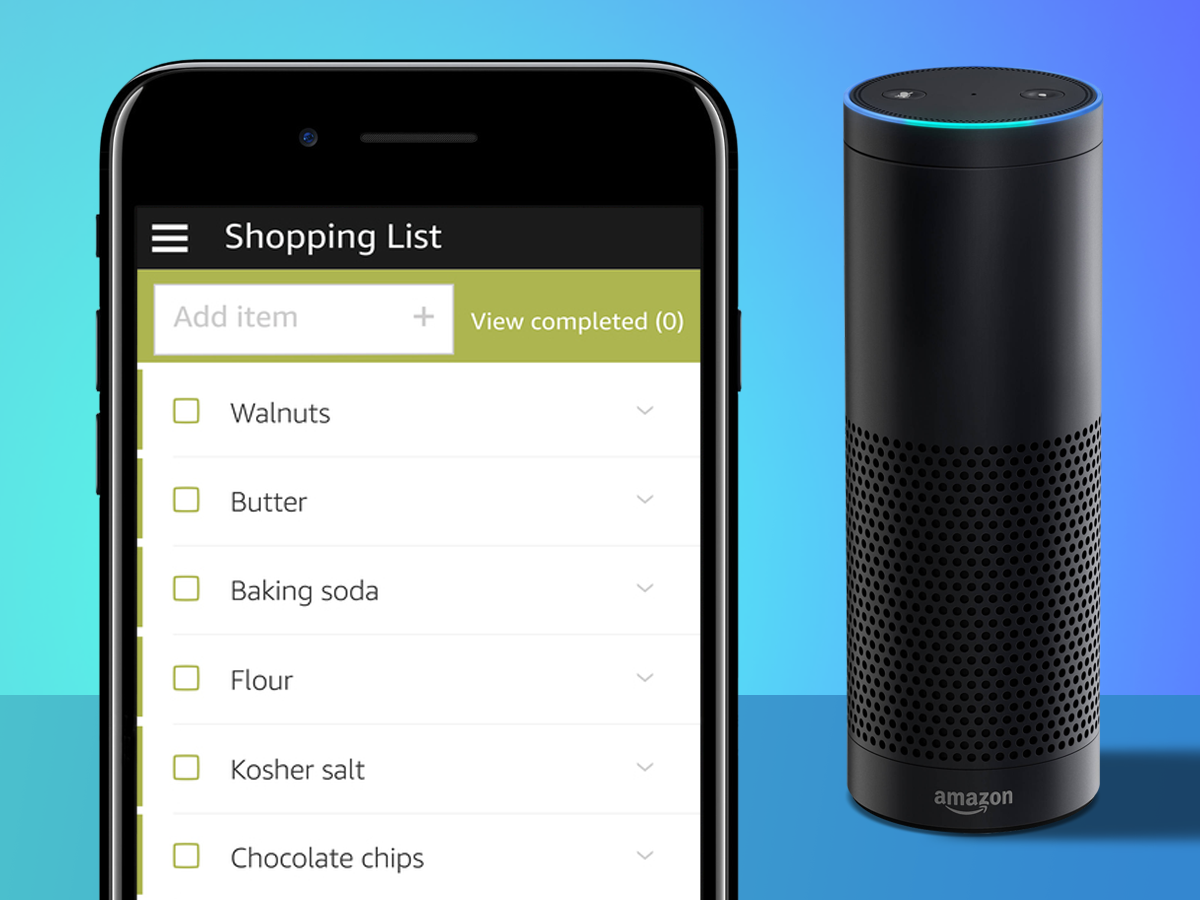
4) PREP A PERFECT MEAL
Need measurement conversions, want to add items to a shopping list, or set a timer so your perfect meal doesn’t get charred? Just ask Alexa. You can even get recipes from Jamie Oliver, in case you’re short on ideas. Some recipe skills even display the ingredients on the Echo Show or Spot screens, which is handy. And if all fails and you still manage to botch your best-laid plans, you can always get takeaway with Just Eat – “Alexa, ask Just Eat to re-order [favourite food here]” will bring your usual to your doorstep. And no, there’s nothing at all worrying about the fact that you have a usual, nothing at all.
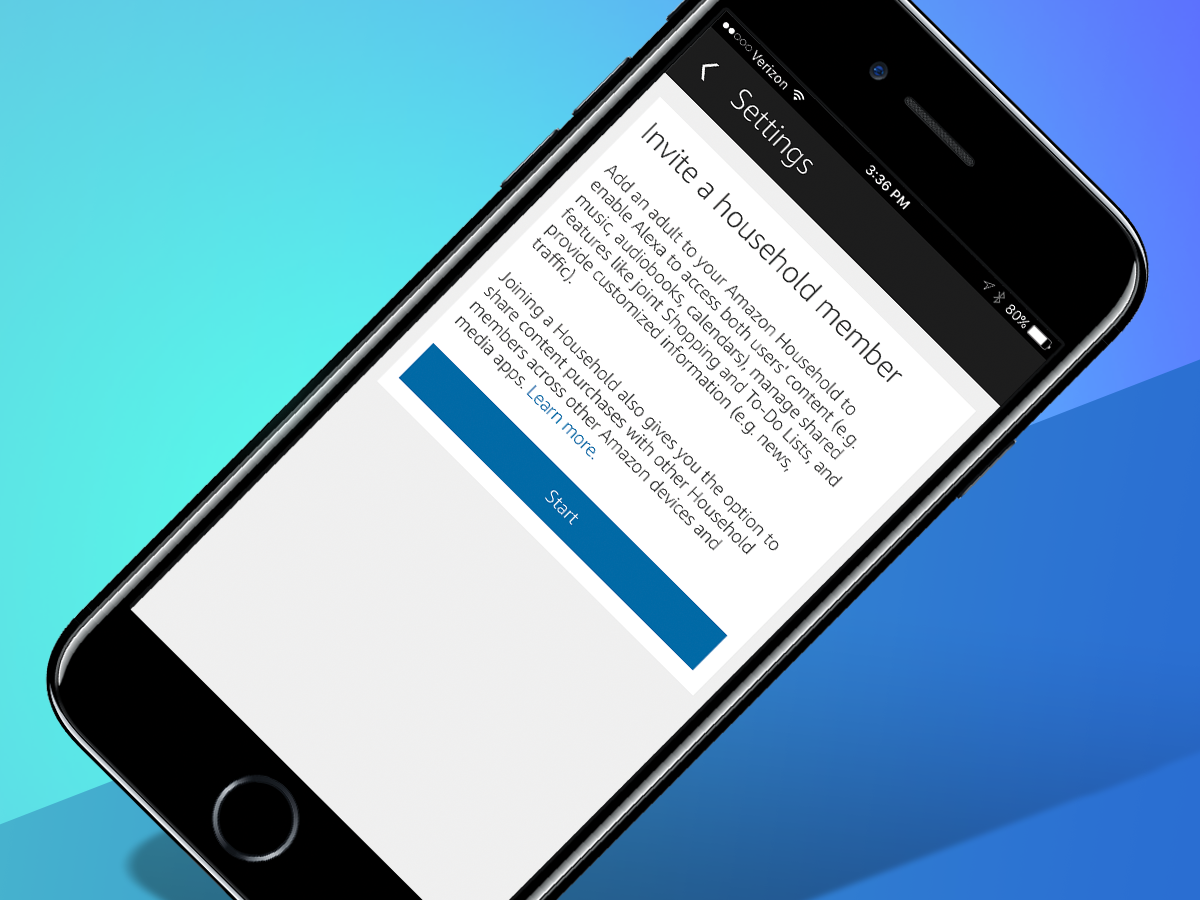
5) INVITE EVERYONE TO THE PARTY
If you share a flat with friends or family who all have their own Amazon accounts, you don’t need to fight over who controls the Echo: everyone can pair up their profiles so you can share media, lists, and other features with ease. In the app’s Settings or via echo.amazon.com, you can create a Household Profile for the Echo, allowing other users to login and add their account info to your Echo. And then during use, you can say, “Alexa, switch accounts” to bring someone else’s music and preferences to the forefront.
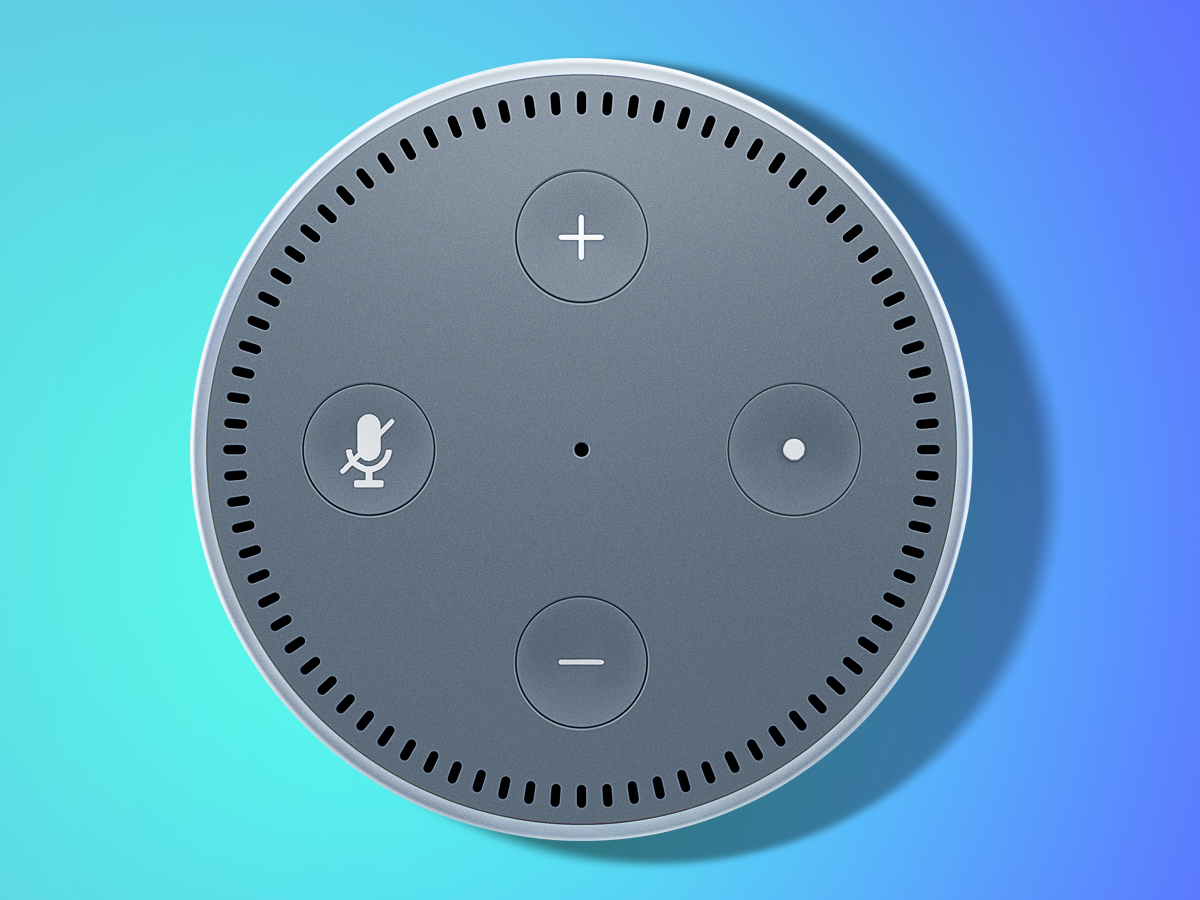
6) CHANGE YOUR WAKE WORD
If you’re unfortunate enough to already live with a real person called Alexa (it’s nothing personal, we’re sure she’s lovely), or just prefer your tech to have a more formal name, consider changing your Echo’s wake word. In the Settings menu of the Alexa app choose your device then scroll down to choose ‘Wake Word’. Originally, the alternatives were limited to “Amazon” or “Echo,” but now you can also choose “Computer” – in case you happen to have a Trekkie in your home.
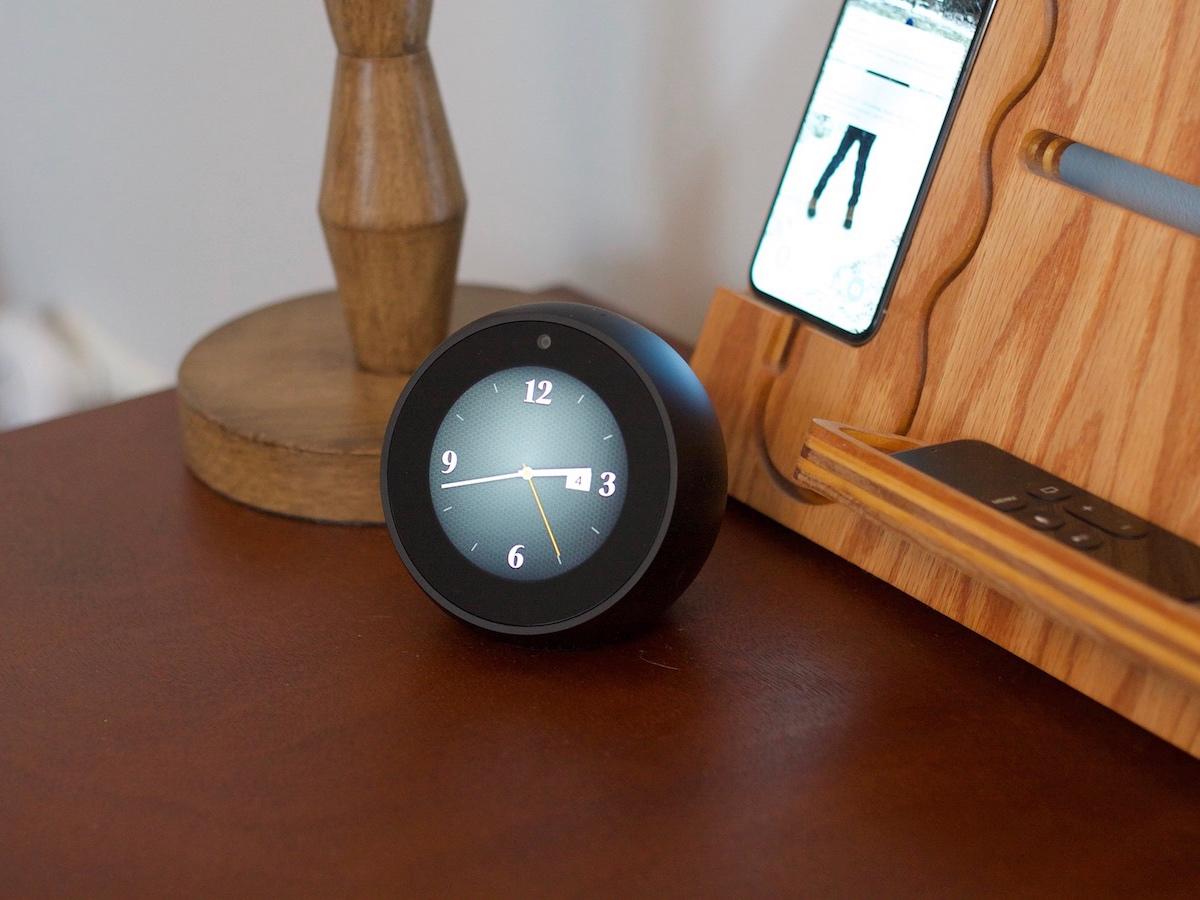
7) GIVE IT A FRESH FACE
Got an Echo Spot or an Echo Show? If so, then you don’t always have to look at the same clock face or backdrop all the time. With the alarm clock-like Echo Spot, you can choose from several different face options from the settings menu, with both digital and analog variants in play. Furthermore, you can set a custom backdrop using the Alexa app, in case you want to plaster your kids or a favourite vacation spot on your bedside companion. The larger Echo Show doesn’t have the same kind of selection of clocks, but at least you can still drop in a preferred photo or image as your wallpaper using the Alexa app.