The 9 best new features in Android 9 Pie
Why upgrade to Pie? Let us count the reasons…

The 9 best new features in Android 9 Pie
It could’ve been Pez, Praline, or Pistachio Ice Cream – but for Google, naming the next big Android release was as easy as Pie. Android 9 (aka Pie) is out now, so if you own one of Google’s Pixel phones it’s ready for you to install already, while others will have to wait. Wondering what’s in store for you and your phone? Here’s a look at Android 9 Pie’s best new features.
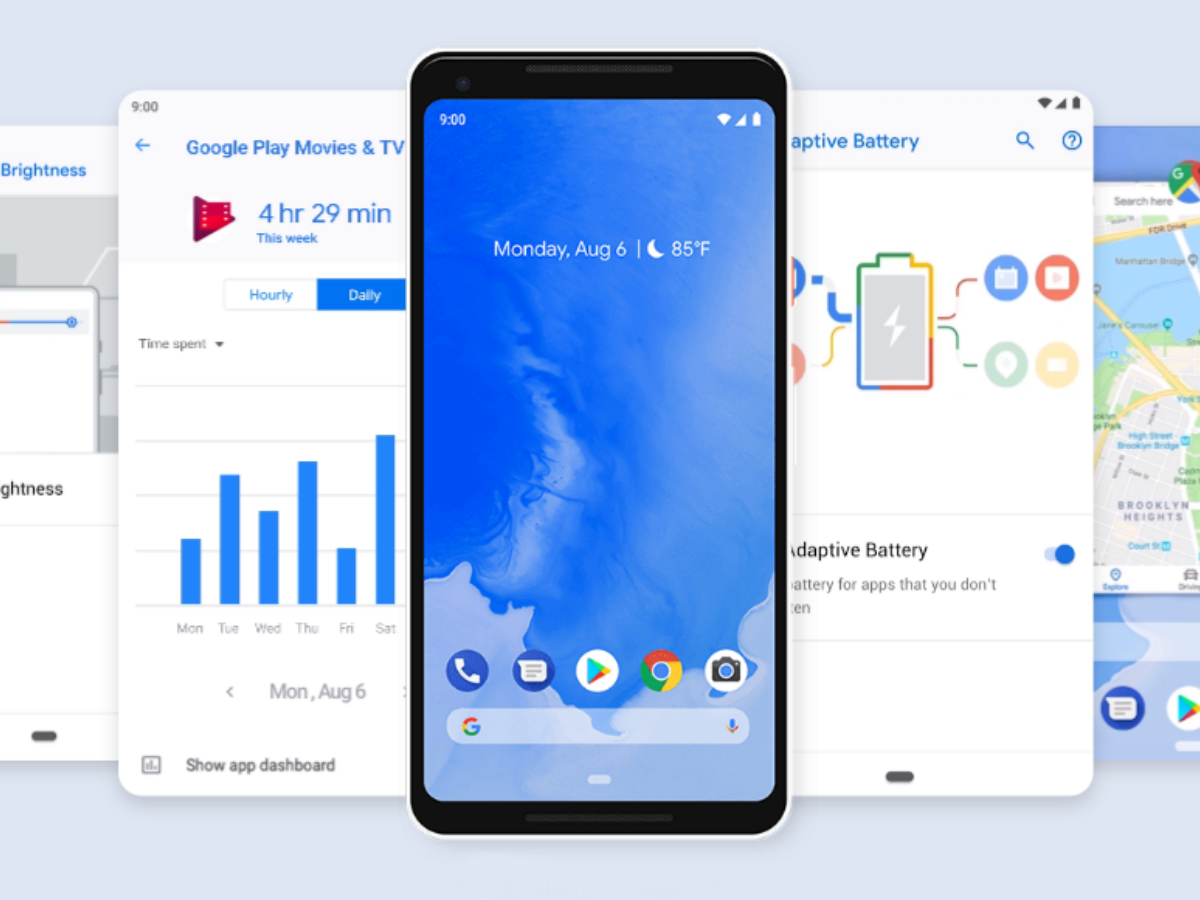
1) Tap into gestures
With Android Pie, you can chuck the traditional navigational bar entirely, opting instead for a little pill-shaped nub at the bottom of the screen. You can tap it to go Home from anywhere, hold down to activate Google Assistant and swipe up for the new Overview screen. It’s nice and minimal, yet effective. And if you don’t like it, you can always switch back to the classic navigation buttons.
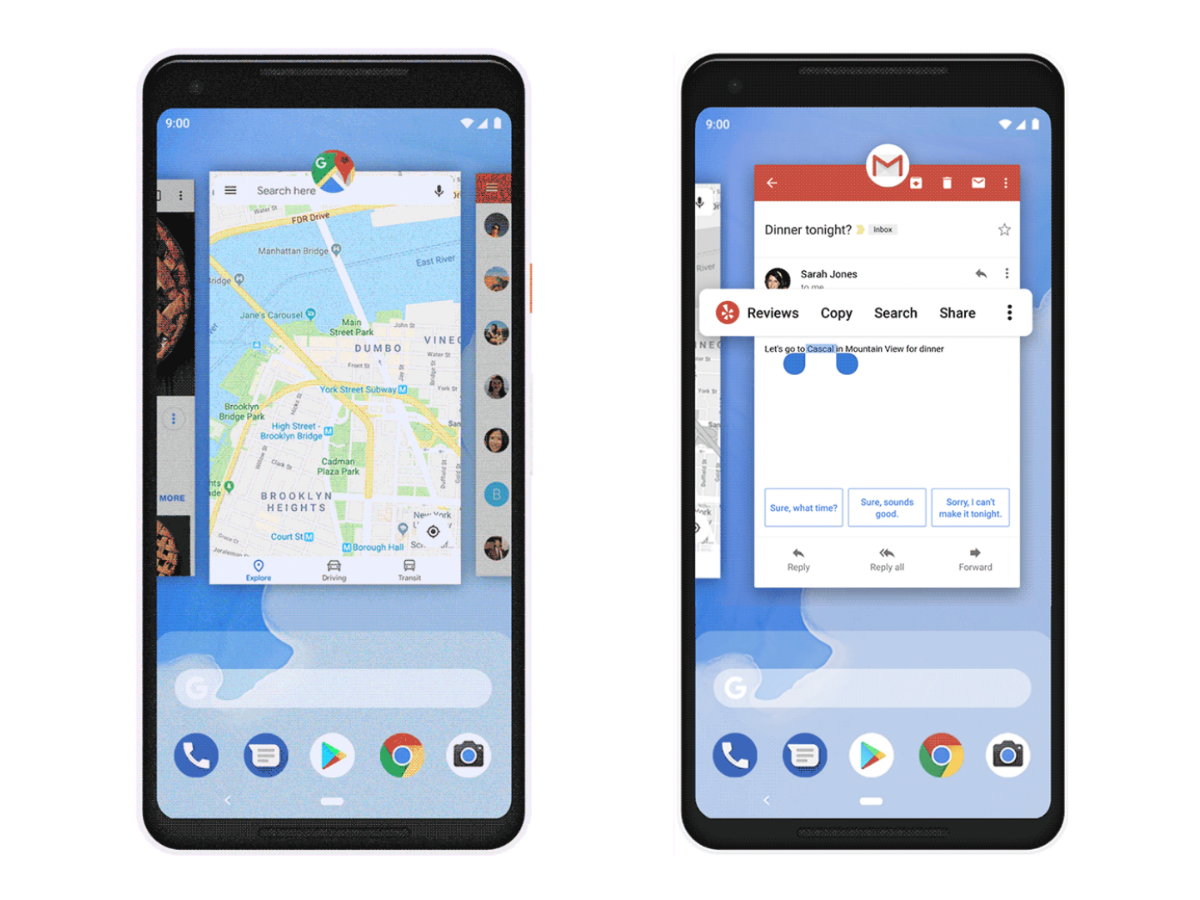
2) A better Overview
Pie’s new Overview screen makes it much easier to flip between your active apps, lining them up horizontally so that you can just slide between them. Additionally, the search bar and access to your full apps listing is just below, letting you get from this screen to just about anywhere in a breeze. Also, if you have a Pixel phone, you can easily copy and then share anything from an app from Overview, whether it’s text or a photo. No more jumping into and out of apps for such a simple need.
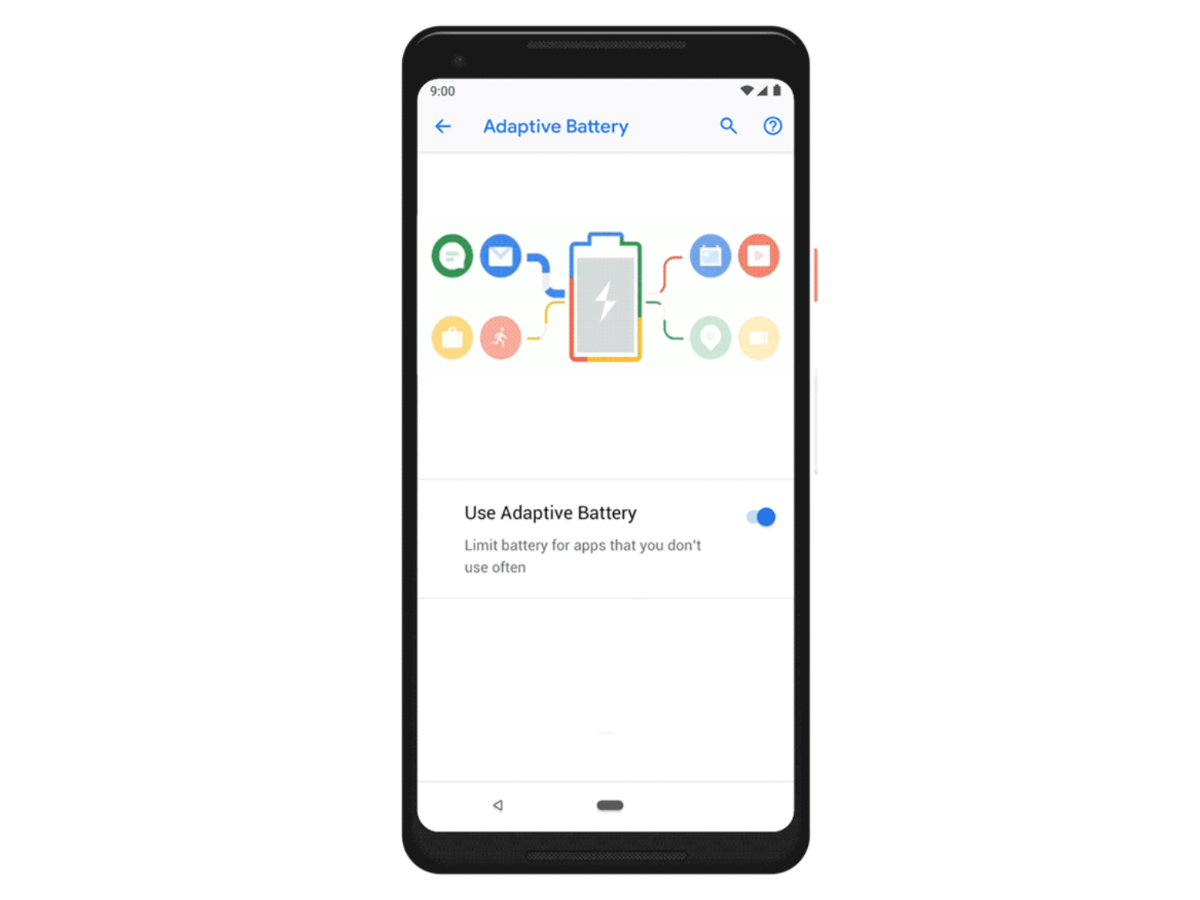
3) A smarter battery
Android Pie’s new Adaptive Battery feature uses machine learning to figure out which apps you’re using most and when, and then tailors battery usage accordingly. Whatever juice you have left is prioritised for apps and services that you use most often. Additionally, the Battery Saver mode brings new options, like disabling always-on displays, plus new background restrictions let you restrict apps that use up too much battery life.
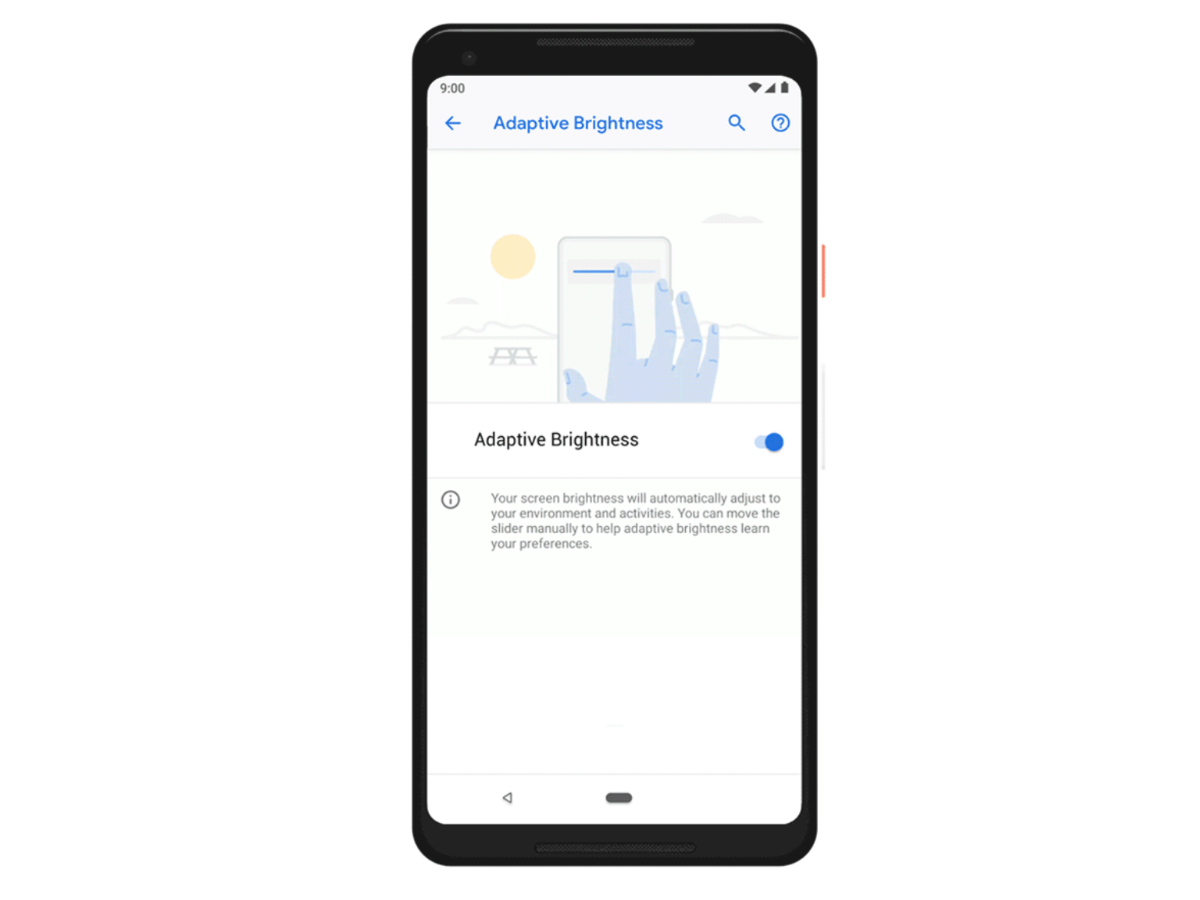
4) Adaptive Brightness
Do you fuss with your phone’s brightness a lot? If you’re not keen on using one setting most of the time – say, ultra-bright always – then you might get some use out of Adaptive Brightness. The new Android Pie feature isn’t just a simple ambient light sensor, but rather another machine learning ability that tracks the brightness level you like – and when and where you like it like that. It then adjusts accordingly, so if you slip into a different setting for work or bed, Android Pie can save you the hassle of manual tweaks.
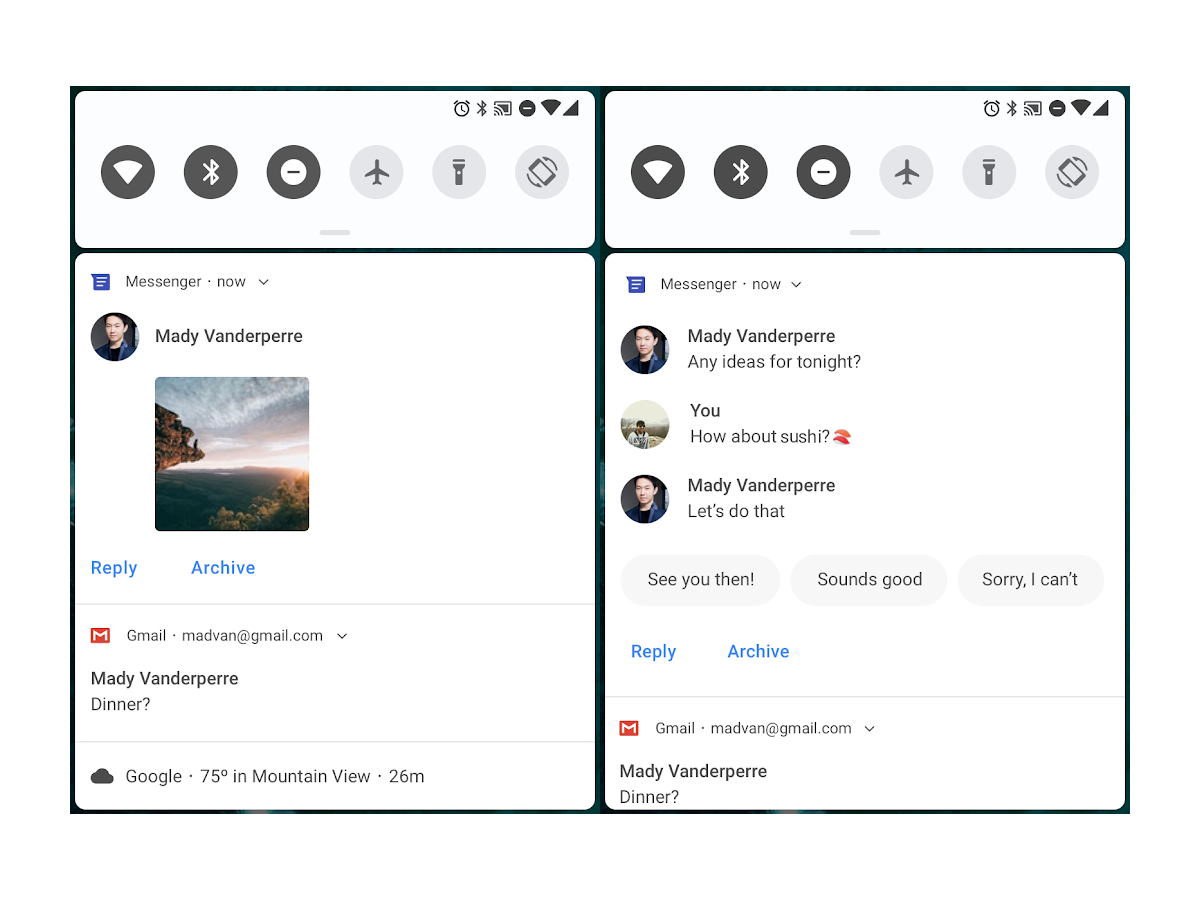
5) Improved notifications
Getting tired of a certain app’s alerts? Just press and hold on one for the quick option to stop them entirely, while the new “Manage notifications” button below the shade offers speedy access to settings, too. Taking a tip from Gmail, if you reply to a message or email from an alert, you’ll see a trio of contextual “smart replies” that can save you a lot of time and hassle with a single tap. Additionally, in-line replies don’t disappear when you navigate to another app, making it easy to look something up and come back to finish off a response.

6) Native notch support
With flagship phones from Huawei’s P20 Pro to the OnePlus 6 (pictured) embracing the notch nowadays, and leaks suggesting that the Pixel 3 XL will have one of its own, Android Pie now has native support for screen cutouts. That ought to make for a more consistent UI experience, particularly for notifications and suggests the trend isn’t going away anytime soon.
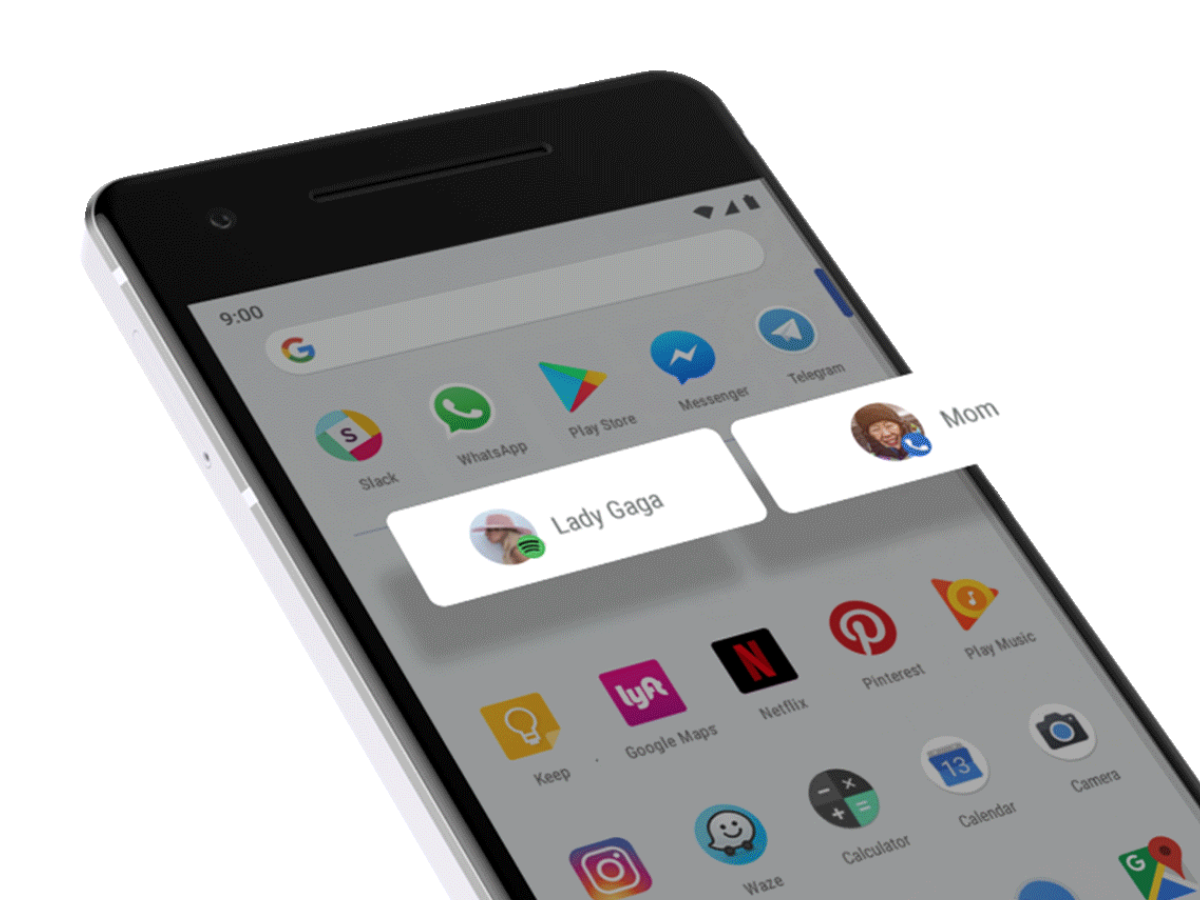
7) App Actions
With App Actions, Android Pie has a quick think about what your next move is likely to be and automatically pops up options to save you a few taps. For example, if the OS thinks you’ll access a certain message thread with a contact, it’ll toss that up as an option. If it thinks that you’ll resume an audiobook or pop over to Maps navigation, it’ll give you one of those instead. These App Actions pop up on the apps menu above the full listing, so if you’re headed there to pull up an app, Android Pie might beat you to it.
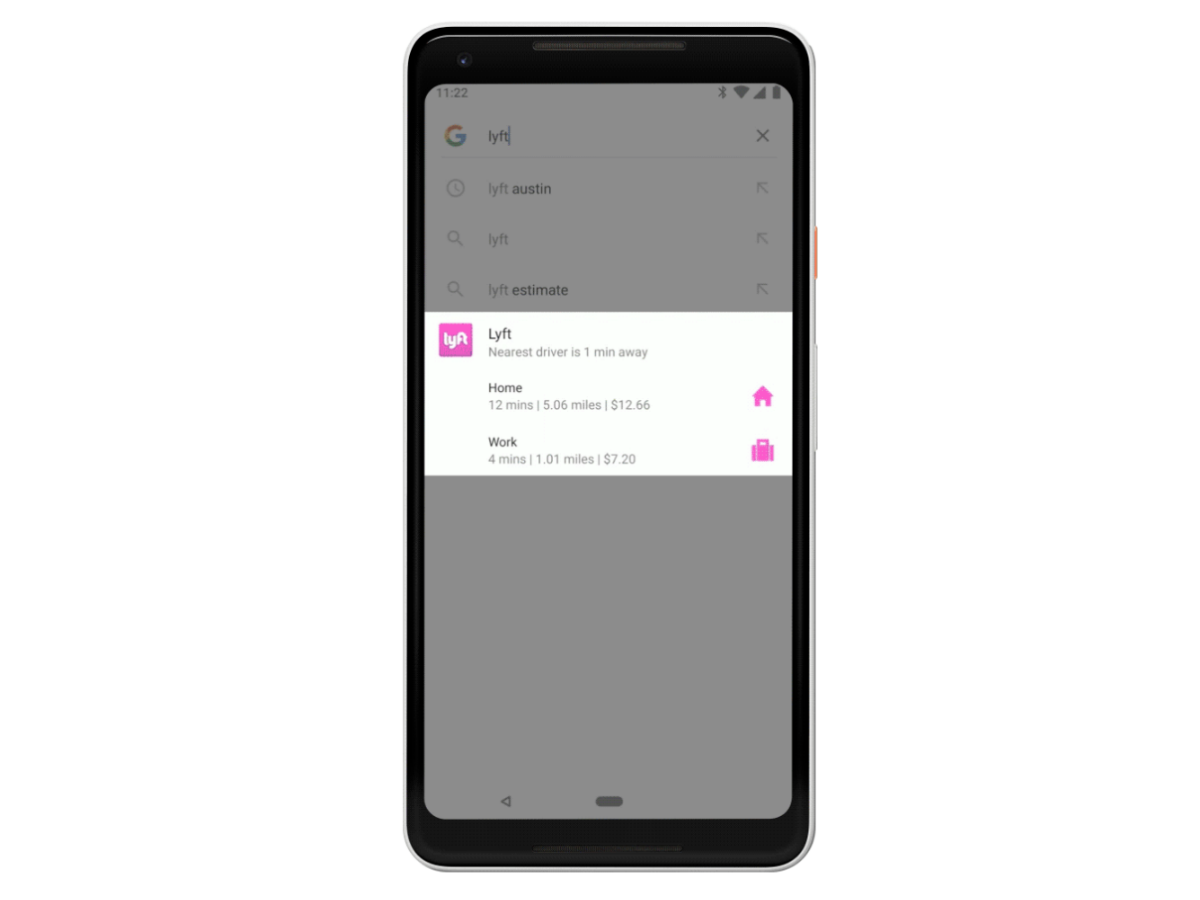
8) Have a slice
What’s a pie without some Slices, eh? Android Pie’s Slices feature will launch later this year, and it’ll put in-app actions right into your search results. Just like App Actions, it aims to save you a bit of time in everyday usage. Google’s example shows someone searching for the Lyft ridesharing app, and the search results automatically list a couple of popular destinations – like home or work. With Slices, you’ll be able to tap on one of those options and be one more tap away from booking a ride, rather than pulling up the app and going through the whole process from scratch. Handy!
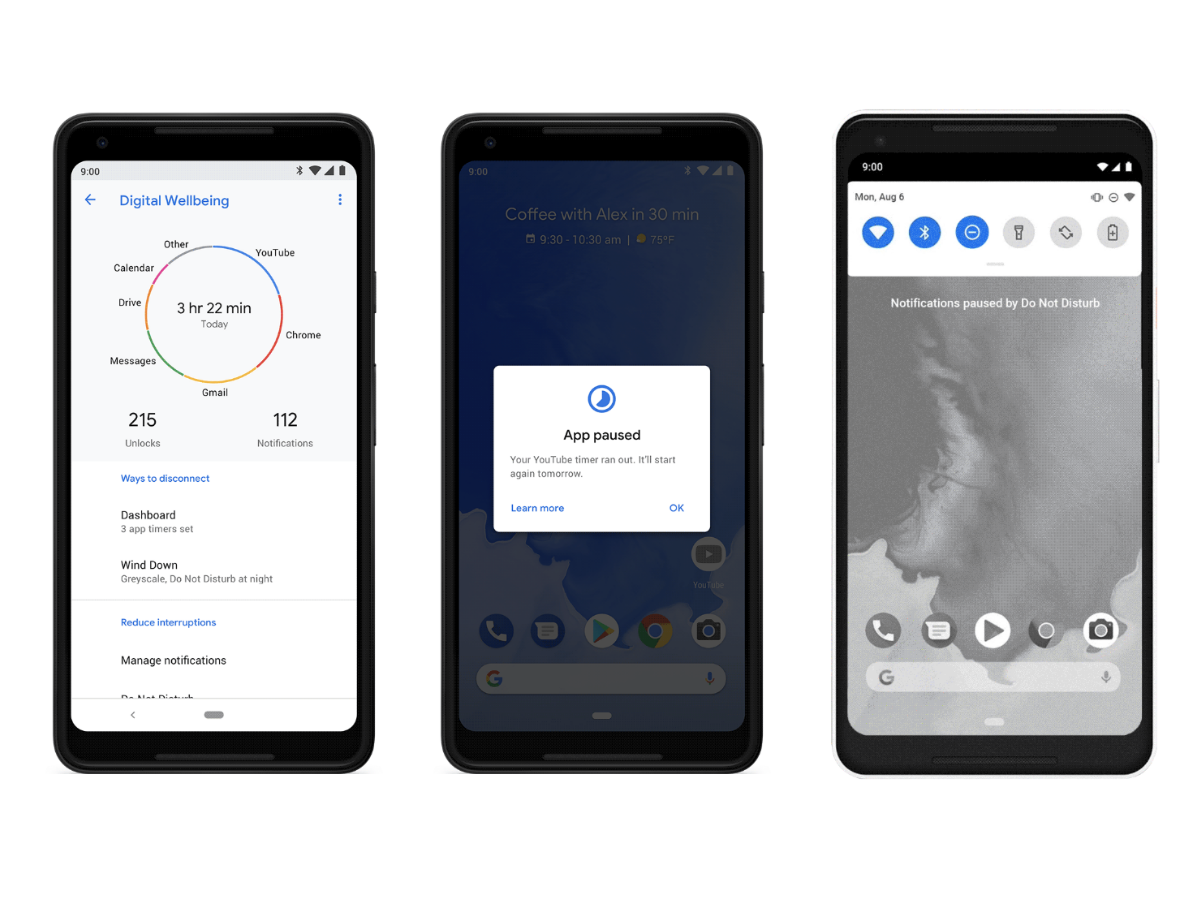
9) Digital Wellbeing
Another feature coming later this year is Digital Wellbeing, which is a whole series of tools designed to tell you how you actually use your phone – and why you might be better off doing it a bit less. The Dashboard shows how much time you spend on your phone and how many notifications you have streaming in, with optional time limits that can be set for each app, while Wind Down turns the screen to greyscale at a certain time each day, in the hope that you might put the bloody thing down for the night.


