How to transfer your PS4 games and saves to the PlayStation 4 Pro
Don't lose your precious data while levelling up...

Sony’s upgraded PlayStation 4 Pro is out on 10 November, bringing a heap of visual enhancements for current and upcoming games. But what about the games and data you already have?
Luckily, they can all come along for the ride if you’re planning to make the leap from a standard PS4 to the PS4 Pro. All existing PS4 games are compatible, and so too are save files, saved replays, and other data you might have stored on your hard drive.
How will you get all of that data on the new console? Don’t worry: it should be a piece of cake. Here are three ways to transfer all of your data over to the PlayStation 4 Pro.
1) Use an Ethernet cable

Anticipating the potentially millions of upgraders ahead, Sony built a handy transfer function into the recent 4.00 firmware update that lets you move data between two local consoles using a common Ethernet cable.
This process will also work between two standard PlayStation 4 consoles or two PS4 Pro consoles, but most people will probably encounter it for the first time when moving games and data from the original PS4 to the PlayStation 4 Pro.
Sony says the process will move all of your data over, whether it’s games, save files, screenshots, captured video footage, or system settings, making it easy to get up and running with your new console. We suspect it might take a while, but it’s the easiest option of the bunch here. Step-by-step instructions can be found in this Sony guide.
The one big downside here is that you’ll need both consoles in your possession, which would throw a kink into any plans to sell or trade in your old PS4 to generate some precious funds to make the upgrade in the first place. Luckily, you’ve got another option here.
2) Use Sony’s cloud storage
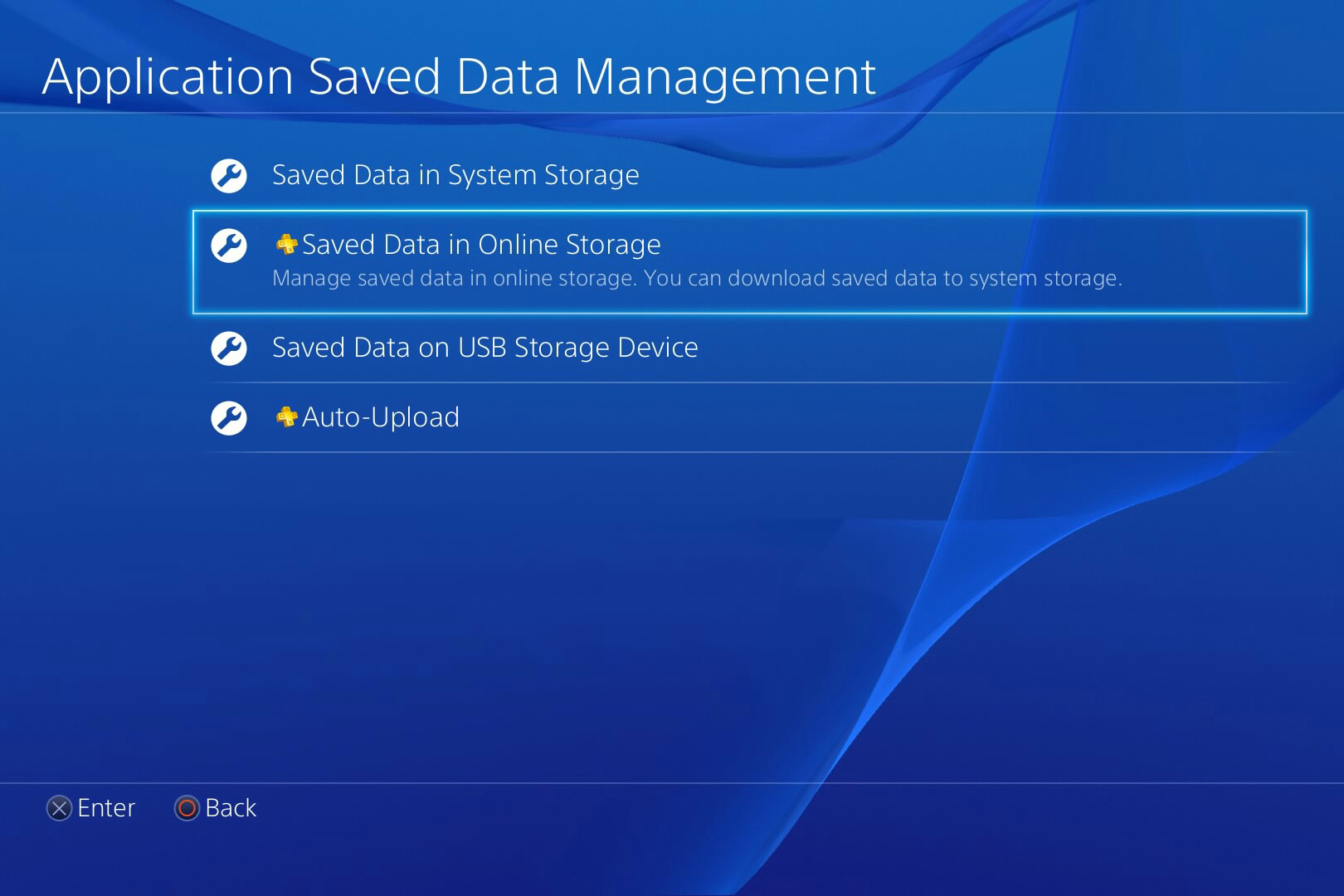
Got a PlayStation Plus account? You probably do, since it’s required to play games online – and you really should, too, since it comes with free games every month and other bonus perks. One of those perks is 10GB of cloud storage, thankfully upgraded from 1GB last year, and you might need it when making the upgrade.
You can use that storage to toss all of your save files, screenshots, and other data into the cloud, and then download anything you want local again on the PlayStation 4 Pro by accessing the cloud storage from the Settings menu.
If you you’re not already automatically saving games to the cloud, you can set it up by going to: Settings > Application Data Management > Saved data in system > Upload to online storage
Downloading saves is also in Application Data Management, but you’ll instead just need to follow: Saved data in online storage > Download to system storage
Remember, games themselves aren’t uploaded to cloud storage, but given the 10GB limit, that wouldn’t be too much help anyway. Luckily, that’s no problem: you can download any digital games again from the PlayStation Store, while disc games can be manually reinstalled on the PS4 Pro.
This process requires a bit more hassle than using an Ethernet cable, but at least it frees you up to sell or give away the standard console before bringing the PS4 Pro home.
Also Read › Sony PlayStation 4 Pro hands-on review
3) Move an HDD/SDD with a cloud assist

Did you install a larger hard drive or a faster solid state drive (SSD) in your original PlayStation 4? Want to bring that into your PS4 Pro? All good. As far as we can tell, the PS4 Pro has the same kind of slot as its predecessor, allowing for 2.5in drives, so you can pop it out of the old console and then into the new one.
However, once it’s in the new console, it won’t just work like magic – in fact, the PS4 Pro will make you reformat the drive to use it, which means all of your locally-stored content will disappear. That’s no good.
Luckily, the cloud will help here again: assuming you have that PlayStation Plus subscription, you can just upload your saves and other data to the cloud and then redownload it to the PS4 Pro once your drive is installed and you’re logged in online. Games can likewise be downloaded again or installed from disc, just as before.
Lastly, if you don’t have a PlayStation Plus subscription and the Ethernet option above isn’t an option, then you’ll be in a bind. Our recommendation? Bite the bullet on PlayStation Plus: that £40 a year (or even £6 for just the month) will be worth it not only to keep your data, but also to snag some free games and dominate the online competition.
Win a PS4 Pro!
Thanks to the fine folks at TP-Link, provider of reliable networking solutions, we’ve got a Sony PlayStation 4 Pro to give away as part of an ultimate gaming bundle worth £640. Fancy winning this competition? Of course you do.
